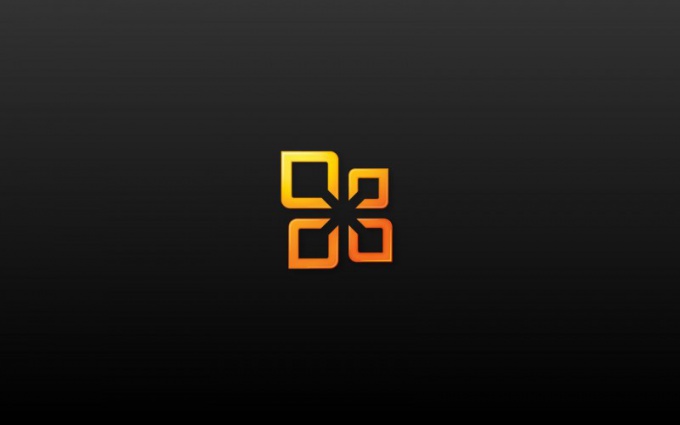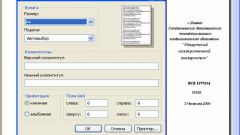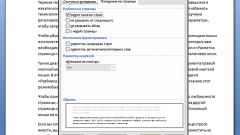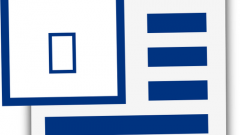Instruction
1
Click "start" to bring up the main menu system and navigate to "All programs" to perform the delete operation page layout in Microsoft Word document.
2
Point to Microsoft Office, start office Word.
3
Open the desired document and select the "Settings" option in the tools menu of the top toolbar in the program window (for Word 2003).
4
Go to the "Security" tab of the resulting window properties and remove the checkmark on "Show the hidden markup when opening or saving" (for Word 2003).
5
Click OK to confirm the command (for Microsoft Word 2003).
6
Do any meaningful document editing, e.g. insert a space in an arbitrary position, and immediately remove the change to apply the selected settings (for Word 2003).
7
Click "Microsoft Office Button" and click "Word Options" (for Word 2007).
8
Click the "trust Center" on the left side of the application window and then point to Settings "security control center" (Microsoft Word 2007).
9
Select "privacy Settings" on the left side of the program window and uncheck the field "Show hidden markup when opening or saving" (for Word 2007).
10
Click OK to execute the command and confirm the use of selected changes by pressing the OK button (for Word 2007).
11
Do any meaningful document editing, e.g. insert a space in an arbitrary position, and immediately remove the change to apply the selected options (for Word 2007).
12
Double-click on subject to remove the page number and highlight the number in the pane header and Footer the top toolbar of the program window.
13
Delete the selected number and press the "Close" button in the right part of the panel "header and Footer".
14
Save the changes made.