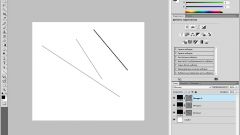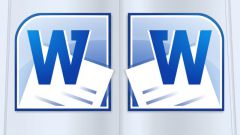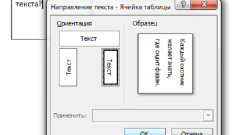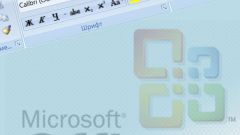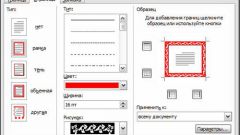Instruction
1
Set the input cursor to the line before the horizontal line and expand the application menu dropdown list with options for the design of the boundaries of the paragraphs. This is the last bottom right icon in the group of commands "Paragraph" on the Home tab. In the list of options select "No border", then the line should disappear. If this does not happen, repeat the operation by moving the input cursor to the line below under the horizontal line.
2
In the first step described deletion lines, which is a design element of the paragraph, but it may be that it's part of the formatting of the page. In this case, as in the previous, move the cursor over the line, but use a different control element of the menu in the table editor. He was placed in command group "page Background" of the tab "page Layout" and labeled "page Borders". Click on the labels and Word will open a separate window composed of three tabs. On the "Page" tab click on the icon marked "no" in column "Type". Then go to the tab "Border" and do the same - select the same icon that says "no" in the left column "Type". Then click OK and verify that the line managed to destroy. If it happens again - go to drastic measures.
3
If there's no other way, clear all formatting from the edited document. Select all the text by selecting the "All text" drop-down list "Select" group of commands "Edit" on the Home tab or clicking Ctrl + A. Right behind the dividing line between that group of teams and the neighbouring "Styles" next to "Edit", there's a little button that opens a separate window "Styles" - click on it. Select the top-most row in the list of styles - "Clear all" and close the window. As a result, Word needs to remove all the text formatting elements, including horizontal lines.