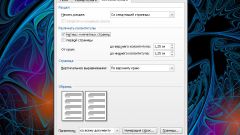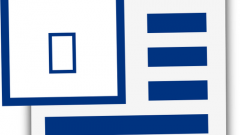For example, the header can display the title of the book and Chapter, page number, contact information of the author, etc. In Microsoft Word edit the header and footer are organized are not obvious so an inexperienced user may encounter problems while trying to remove the header and footer in the received from any source document. Consider Word 2007, where there are no accustomed to the previous versions of this product menu, more difficult to perform the required operations.
So, to remove the header and footer in Word 2007, you must:
- Open the document that contains the footer. This can be done by selecting the menu item Word to Open, or just click a document file in Windows Explorer.
- Right-click the mouse on the header or footer you want to remove. If the header contains no visible text, it does not mean that it is not. An empty header can also take a few inches at the bottom or top of the page, reducing the usable area and distorting the appearance of the document. Click empty space above or below the text, maybe it's all the same header.
- If clicked on the header, then a menu will appear from a single point - "Edit header" or "Edit footer". Word will switch to editing the footer: footer text will be brighter, and the main text of the document is shaded, and most importantly — you will see a new toolbar Design that offers a variety of features for editing and formatting the footer.
- To disable the footer, click "header" or "footer" respectively, and from the menu select Remove header or Remove footer.
- Click the toolbar button "Close window headers".