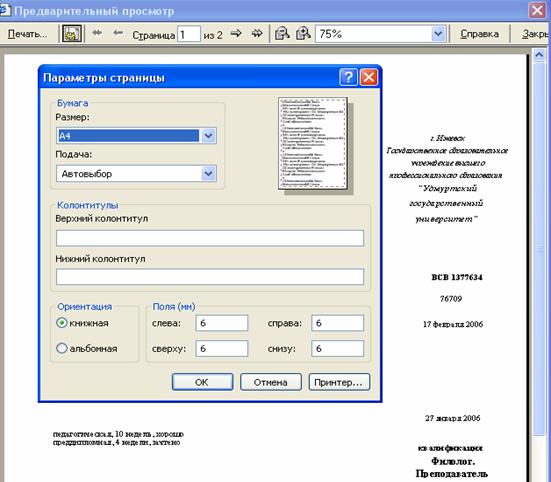Instruction
1
Open the desired text document with extra footers on all pages. On the main menu bar of the program, select the Insert tab and in the drop-down menu, select "header and Footer".
2
To get started, click on the "header" to open the list in which you select "Delete header".
3
After that, open "footer" and repeat the effect — click on the option "Remove footer". After these two actions all the footers on all the pages of your text document will be deleted.
4
You can also click on each header and footer, double-left-click to remove all header and footer text, first selecting it and then pressing Enter. The footer will be deleted.
5
If you don't like remaining after removal of blank fields, select menu "View" and select "page Layout". Uncheck "Headers print".
6
You can also manually move the document grid to eliminate the fields which originally housed the header and footer — this may be required for more economical and compact print the document on printer.