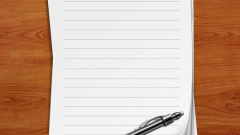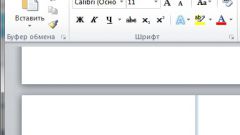Instruction
1
To start, set the document page numbers. To do this, go to the Insert tab and in the "header and Footer" toolbar click on the thumbnail "page Number". Select from the drop-down list the version numbering, which is suitable in your case.
2
Now delete the numbering of the title page in several ways. When you go into edit mode for headers and footers, is available in the context menu "Work with headers". On the design tab in the "Settings", check the marker field "Special footer for the first page".
3
Remove the page number from the footer on the first page by pressing Backspace or Delete and double-click the left mouse button in the workspace to return to normal text entry mode. Page numbering on all sheets, except the title, will continue.
4
If you for some reason do not fit the described course of action, can do otherwise. Number the pages of the document and click the tab "page Layout". In the lower right corner of the "block page Settings" click on the arrow button. This will open a new dialog box.
5
Make it the active tab "paper Source". In the group "headers and footers" set the marker next to the field "First page". Click on the OK button, the window closes automatically, the selected settings will take effect. If in the future you will remove a token from this field, the number on the title page will be displayed again.
6
Another option: use ready-made template for the cover page. Open the Insert tab and in the "Page" click on the thumbnail Title page. From the drop-down list, select a suitable layout by clicking on it with the left mouse button. Edit the template. When using the template number on the title page does not appear.