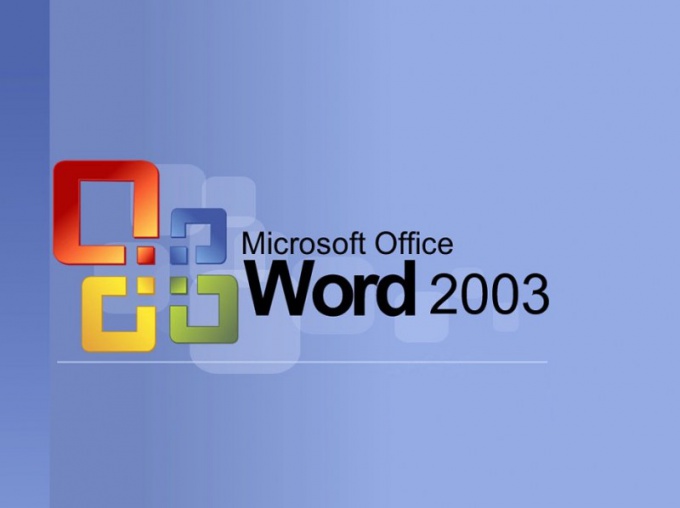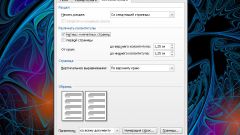You will need
- 4
Instruction
1
Start the program Microsoft Word. Open in the upper toolbar the tab "page Layout" and select in the "page setup" command "Field," an image which has the appearance of a clean slate with separated edges.
2
Select from the menu the type field. Conventional top and bottom fields is limited to 2 cm, right 15 cm and left 3 cm Narrow type from all sides separates at 1.27 cm. Also among the standard fields available, medium, wide or mirrored type. If none of them are good enough for that, click on "Custom fields" then enter the string "Top", "Bottom", "Left" and "Right" settings as needed. Here you can choose the orientation of the page, the position of the cover, type of pages and paper size. To save the settings click "OK".
3
Click Microsoft Word and select "Word Options". Select the "Advanced" tab, check the box next to "text Boundaries" under "Show document content". In the result fields page will be displayed as dashed lines. They are viewed only in print layout view or web document, so the print will not.
4
Go to "Custom fields" and select "Mirror" to install for even and odd pages the same external and internal fields. If you want to set a field for bound text, then select the type "Normal" in the "Multiple pages" and "Back" specify the settings fields. Then mark the position of the binding, which can be on the left or at the top.
5
Go to the View tab and put a tick near the word "Ruler" in the Show group. Her gray color will be displayed part of the page, which is designed to enter text, and a darker color – field limitation. To manually change the option field of the page you should click the right mouse button on the triangular marker on the ruler, and pulling it in the desired direction.