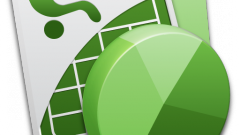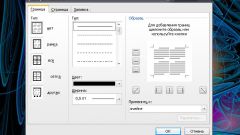Instruction
1
Commands are invoked through the context menu available when the selected columns and rows entirely. Move the mouse pointer to the title column or the ordinal numbers of rows, left click the column label (a string) from which to start the selection, hold down the mouse button, move the cursor to the last column (row) of the allocated range. Release the mouse button.
2
Click the right mouse button on the highlighted cells on the shortcut menu, click Hide. To draw previously hidden cells, in the same way, select the columns (rows), which are located between the rolled-in data, open the context menu and select the command "Display".
3
If you are going to use the toolbar, select column and the entire row is not required. It is sufficient to designate a cell or range of cells for which the command will be executed. Select the desired range and click on the tab "Home". Click on the thumbnail "Format" in the "Cell". Unfold the menu.
4
Then, under "Visibility" "Hide or display". Unfold sub-menu. Its upper part is intended to conceal data. Select one of the paragraphs: "Hide rows", "Hide columns" or "Hide sheet". For the last command in a document workspace is nothing to allocate is not required.
5
To return the display, highlight the cells, between which hidden data and select in the same menu the desired command: "Show rows", "unhide columns" or "Display list". In the latter case, re-allocate nothing. After you invoke the command, you see an additional dialog box in which you will be prompted to select from a list the sheet that you want to display. This will happen even if the hidden sheet is only one.