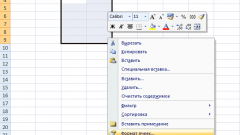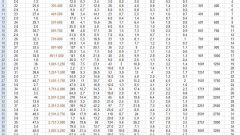Instruction
1
In that case, if your cell was created using the "Combine and place in the center", it is actually composed of multiple cells. In this case you just need to turn off merge cells. To do this, set the mouse cursor to the right, open the Home tab and locate the section Alignment.
2
Click on the thumbnail [→and←] ("to Combine and place in the center") or the button arrow near the selected thumbnail, and select the context menu command "Ungroup cells". The boundaries of the previously aligned cells again indicated.
3
If you want to create a visual effect that the cell is divided, it is necessary to act otherwise. Place the cursor in the desired cell and click the Home tab. On the toolbar, scroll to "Cells" and click "Format". From the drop-down menu, select "Format cells".
4
Alternative: click the cell, right-click and select the context menu "Format cells". This will open a new dialog box. Go to the tab "Border". In group "Separate" a sketch of the cell with the buttons around it. Using the appropriate buttons to set the diagonal division of the cell and click OK.
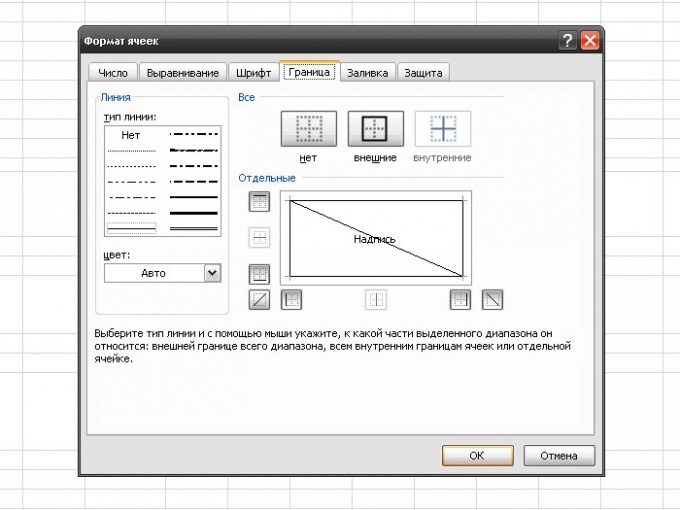
5
Now in the document of the selected cell will be separated by a slash. To properly place text in it, use the Space key (Spacebar). In order to descend down a line in the selected cell, click the number of times the Enter key while holding down the Alt key.

6
If necessary, call the window "Format cells" and set all necessary settings to display text on the Alignment tab. Move the border row and column with the mouse, so the text is not hidden behind other cells, or use the function auto-defined parameters.