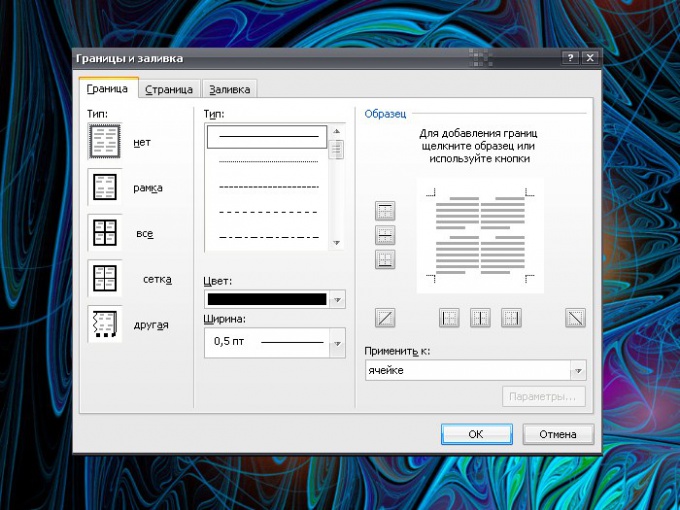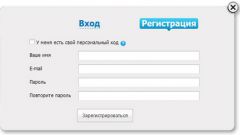Instruction
1
The document in the Microsoft Office Excel program itself is a table. If all the data in your table needs to go in plain text without dividing borders, just don't change the editor settings. Align the width and height of the columns, set the format cells, but did not refer to the tools for creating tables, and processing boundaries.
2
If you need to make invisible only part of the form or you edit an already-prepared document that outlines the borders of the table follow a few actions. Scroll with the mouse or Shift + [arrow] the area in which you want to hide the border. On the Home tab, in the section "Font" click on the arrow icon to the right of the thumbnails at the lined square. Select from the drop down menu "No boundaries" by clicking on it with the left mouse button, the border of the selected cells will be invisible.
3
The same effect can be achieved another way: highlight the desired area and click the right mouse button. In the context menu select "Format cells". In the dialog that opens go to the tab "Border" and the "Everyone" group, select the thumbnail that says "No." Click OK to the new settings were applied to the editable part of the document.
4
When working in Microsoft Office Word the same principle, but appropriate tools should be found in other sections. Select the shape or part form that you want to make invisible. Open the Home tab and select the "Paragraph" section. Click on the arrow button to the right of the icon lined square, and choose "No border".
5
Access this option is possible via a right click. Using it, select in the drop-down menu "table Properties" in the dialog box, click the tab "table". Click the "Borders and shading" at the bottom of the window, and on the Borders tab, set the desired parameters. Click OK to apply the settings.
6
When allocating at least one cell of a table in Word is available in the context menu "Work with tables". It is also possible to make the form invisible. Select the grid area, click the "Work with tables" and select the tab "Designer". Under "table Styles" look the already known icon and apply the desired style for the border of the table.