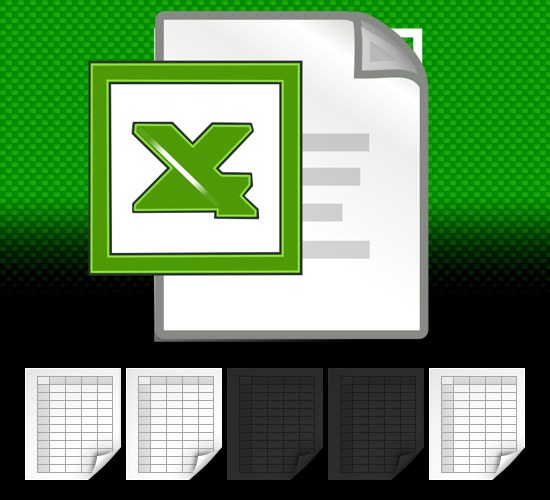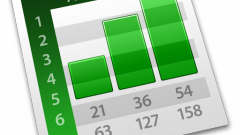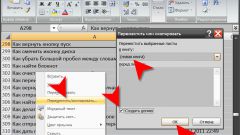You will need
- The table editor Microsoft Office Excel 2007 or 2010.
Instruction
1
If the sheet tabs of an open book is not at all, check the settings window, which could be accidentally modified by the user. For example, the horizontal scroll bar could be extended to the limit, covering any existing labels. In this case, move the cursor to its left border and drag to the right enough to display the labels distance. Or the workbook window could be moved to the main Excel window, so that was not visible to its lower part with labels. This problem is solved by a simple click on the icon to "Expand" in the upper right corner of the window.
2
In addition, the lack of shortcuts may be the result of a corresponding setting in the Excel - their display can be easily disabled by the user. To change this setting, open the main menu editor depending on the version, click on the Office button or "File". In menu, select "Options" (Excel 2010) or click on the button "Excel Options" at the right bottom edge (in Excel 2007).
3
In both versions of the editor, select it in the list of settings in "Advanced" section and scroll to the section "settings for the following books." Check the box to "Show the tab bar" and click OK.
4
If one or more of the tabs are hidden by appropriate command in Excel, open the drop-down list of "Format" from the command group Cells on the Home tab. In the section "Visibility" navigate to "Hide or display" and select "Display sheet". The editor will display a separate window with a list of all concealed them from the extra views of the leaves. This window can be opened in another way - click, right-click any of the shortcuts and POPs up the context menu, select "Show".
5
Click on the line list with the desired sheet and click OK. If the display requires more than one book, repeat the operation for each of them.