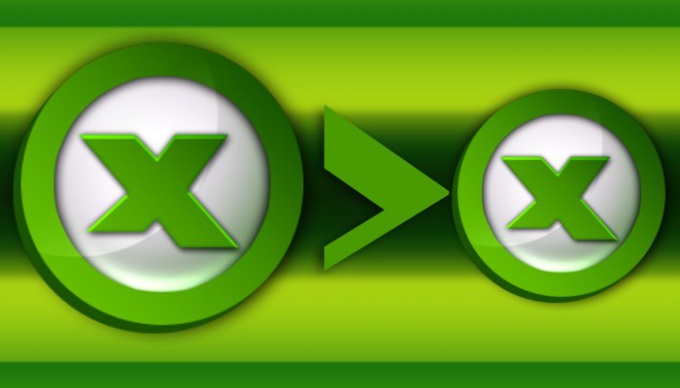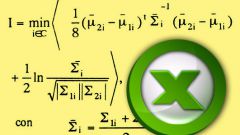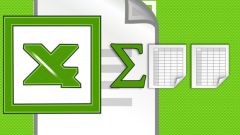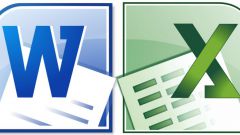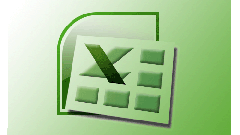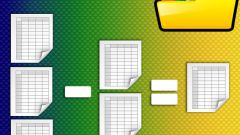You will need
- Spreadsheet editor of Microsoft Office Excel.
Instruction
1
Select the spreadsheet cell into which shall be placed the function of checking the conditions and start the wizard to create formulas. This can be done by clicking on the icon placed to the left of the formula bar. In the opened window, open the drop-down list "Category" and select "Logical". Below this list appears the list of functions, scroll to the line "IF", click OK, and Excel will open the form creation function. This same form can invoke another method in the command group "Libraries and functions" on the Formulas tab open the drop-down list of "Logical" and select "IF".
2
In the "Logfilesize" place the conditionwhich need to check this feature. For example, if you need to check whether the value in cell A1 is negative, start by clicking on that cell with the mouse or manually entering its address (A1). Then add the "less than" sign and a zero to obtain: A1
3
Go to the next form field - "Znacheniya". Enter the number, word or address of the cells in the table that needs to display a cell if a specified condition is met. A word or phrase should be in quotes, numbers without quotes, and the address of the cell it is easiest to define by clicking on it with the mouse pointer. For example, from the previous step here you can put the text ""negative"".
4
The following form field "Znacheniya" - fill in exactly the same way as the previous one, but place the value to display in case of failure to meet the specified conditions. In the example used here, it is logical to place the inscription ""negative value not"".
5
Click OK, and Excel will immediately check for the specified condition and display the result. After the wizard is used for the above example, the formula in the cell should look like this: "=IF(A1