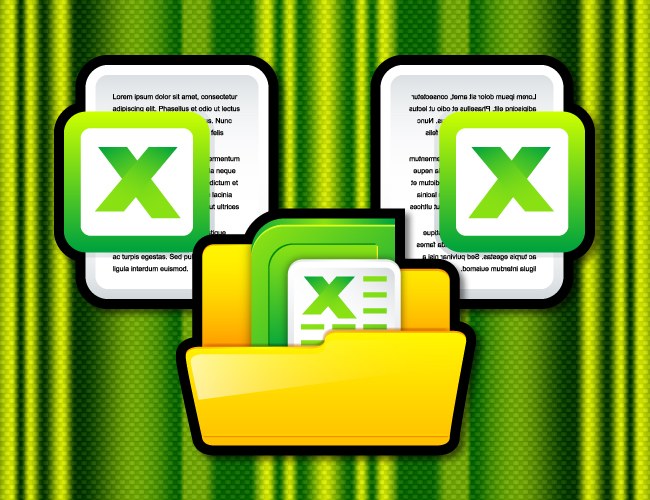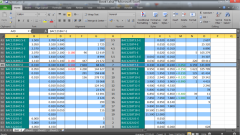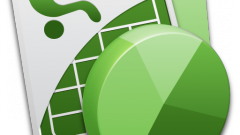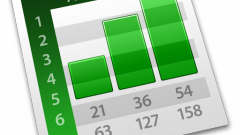You will need
- The table editor Microsoft Office Excel 2007 or 2010.
Instruction
1
Run the table editor and open the main menu. In Excel 2007 to do this, click the big round Office button in the upper left corner of the window, but in Excel 2010 the blue button labeled "File" located in the same place. You can open it and without a mouse - first press the Alt key (once or twice), then enter "f".
2
Open the list settings editor. In version 2007 this is a button "Excel Options" at the bottom right edge of the main menu and in Excel 2010, the Options added to the command list in the left column - he's second from the bottom.
3
The update settings window the table editor of both versions is divided into two vertical frames: the left is a list of sections, and in the right - to-specific settings. In the list locate and click the line "add-ins".
4
In the right frame, the list of "Inactive application add-ins", select the line that starts with the text "Search solutions". Click OK and the add-in is activated, but in the Excel menu still does not appear.
5
Go to the tab "Developer" in the menu of the table editor. If not, first right-click free buttons space in any section of the menu and select "customize the ribbon". Then, in the list of "Main tabs", find "Developer" put with her mark and hit the OK button - the tab will be added to the "ribbon" menu.
6
Click "add-ins" and in the list of "Available add-ins" set the label in the "Search solutions". Press the OK button on the Data tab will have an additional group of commands called "Analysis". It will be placed and the button "Search solutions".
7
The Developer tab is not needed for this add-in, so it can be removed from the menu - disable and display it the same way and included (see fifth step).