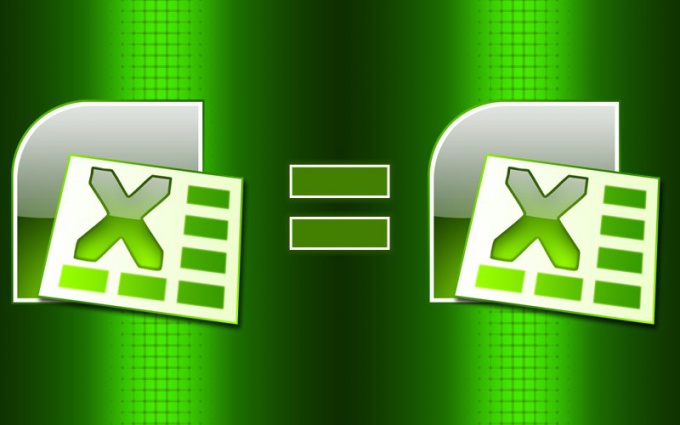You will need
- The table editor Microsoft Office Excel 2007 or 2010.
Instruction
1
To find out whether the values in two table cells, use the "EXACT". For example, if the compare values are placed in cells with the addresses B3 and C3, and the result of their comparison are to be displayed in cell D3, click it with the mouse and click on the Formulas tab in the Excel menu. In the group of commands "Library functions" expand the dropdown list "Text" and select the line "EXACT". The result will appear on the screen form with two fields "Text1" and "Text2", in each place the address of one of the compared cells (B3 and C3). Then click the OK button and see the result of the comparison or the words "LIE" or "TRUTH."
2
If "FALSE" or "TRUE" as the result of the comparison does not suit you, use the "IF" - it allows you to specify values that must appear at the end of surgery. Place the cursor in the selected output cell, open the drop-down list of "Logical" in the same group of commands "Library functions" and select the first line - "IF." Appeared form fill argument will contain three fields. In the first of them - "Logware" - specify the operation of comparison. For example, to determine the identity of the values in cells B3 and C3 write B3=C3. In the field "Znacheniya" and "Znacheniyakh" place lettering or numbers, which should appear in case of positive or negative comparison results. To finish entering the function arguments, click OK.
3
If the comparison operation is necessary to produce line-by-line for two columns of the table, place the first row of the third column one of the above-described functions, and then spread it to the height of the compared columns. This can be done, for example, extending down the lower right corner of the cell with the formula when you hover over it the mouse, the cursor becomes a black plus. Then highlight the third column and on the Home tab, expand the "Conditional formatting" in the group of commands "Styles". In the section "Rules for the cell selection" select "Equal to", and then click the first cell of the selected column and press Enter. This way you highlight the cell with matching results of data comparison is more illustrative to present results of the operation.