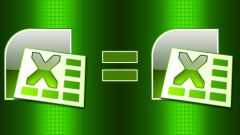Instruction
1
In a table or list, select the cells containing the data you want to put in a drop-down list. In the menu select "Insert" - "Name" "Assign". Further, in the requested field, type a name for the selected range and click "OK".
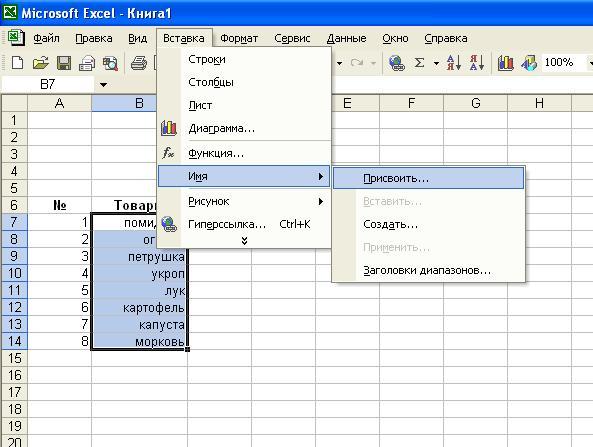
2
In the worksheet, select the cell to set the drop-down list. In the menu open "Data" - "Validation". After that navigate to new window in the tab "Settings" in the dialog field "data Type" insert the string "List". At the same time in the same window will appear the "Source". Enter the symbol "=" and the name of the selected range, which was specified cells with the data. To apply settings press "Enter" or "OK". This is the most simple variant of the drop-down list.

3
At the same time in the same window will appear the "Source". Enter the symbol "=" and the name of the selected range, which was specified cells with the data. To apply your selections, click "Enter" or "OK". This is the most simple variant of the drop-down list.
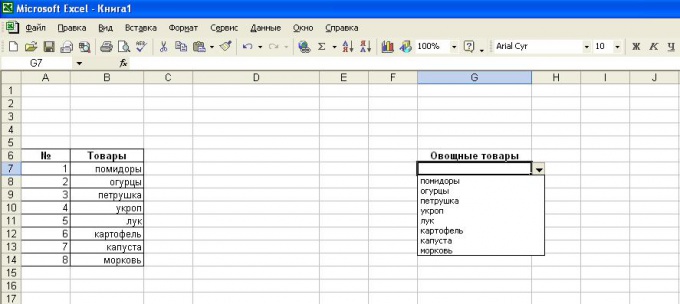
4
In Excel there is no way to set the drop-down list with a more complex design. To do this, use the control called "list box", inserted into the Excel worksheet. To install it, open the menu "View" then "toolbars" and "Forms".
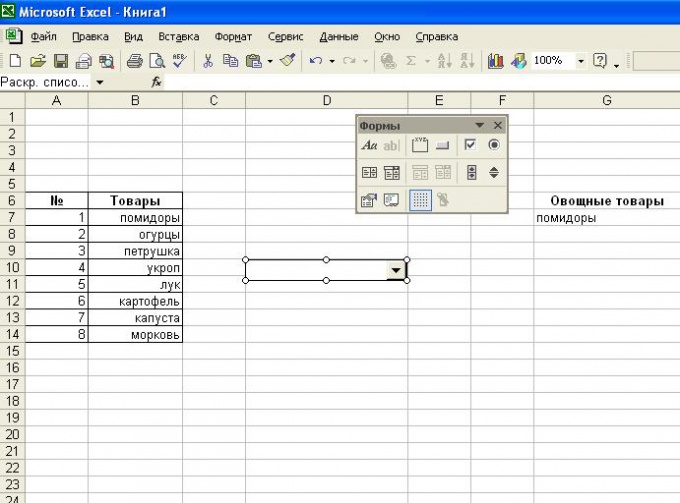
5
Click on the opened panel controls icon combo box" - this is a drop-down list. Draw with the mouse a rectangle in the form fields. Highlight, right-click the drawn list, and specify the Format of the object...".
6
In the dialog box in the "create a list range set the desired range of cells. To do this, the mouse select the cells which should be in the drop-down menu of Excel. In the field "cell Link box, select the location number to output the sequence number of the item selected in the list. Specify the number of rows in a generated list. The "OK" button will apply all settings, and the list is ready to use.

Note
Drop-down lists - your one-stop feature in Excel, especially for substitution of known values in different calculations. In the figure an example of drop-down lists for Selective summation (see above): in order to create a drop down list the desired values in Excel 2003 go to the Data menu > Validation...
Useful advice
But in cases where the number of possible values is much smaller than the number of filled cells, each entry is not the optimal solution. Much faster to create a drop-down list and select one click of the mouse. In order to create a drop-down list you want to create a data source with the values for the list. On a separate sheet of an Excel workbook create a column with all the correct options values.