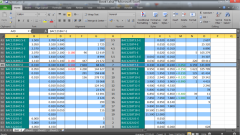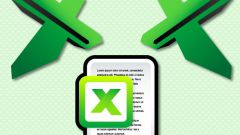Instruction
1
Launch Excel and position the cursor in the cellwhere you want to create a list. Before starting to enter data, set the cell in a suitable format. To do this, click the right mouse button and select in the right-click menu item "Format cells".
2
Alternative: activate the Home tab, in the "Cells" on the toolbar, click "Format" and select the context menu "Format cells". This will open a new dialog box.
3
For any list, even in the form of digital values, it would be better to use text format, so click in the window that opens on the tab "Number" and in the "number formats", select with the left mouse button the "Text". This means that your list will look exactly how you enter, and will not be converted to the formula or function.
4
On the Alignment tab can additionally mark with a marker the box "wrap text" under "Display" and set the options for text alignment in the cell. After parameter setting is finished, click on the OK button, the window "Format cells" will be closed automatically.
5
You will need to mark the list in the formatted cell, so start writing data with the icon or number line. Once the data is in the first row are entered, press the Alt key and while holding it, press the Enter key. This will allow you to move to the next line in the same cell.
6
If you are used to enter text not in the cell and in the formula bar, use the same principle: press the Alt and Enter everytime you want to go to a new line. At the end of the data input adjust the width of cellsby dragging the column border to the right or use the AUTOFIT feature for columns.