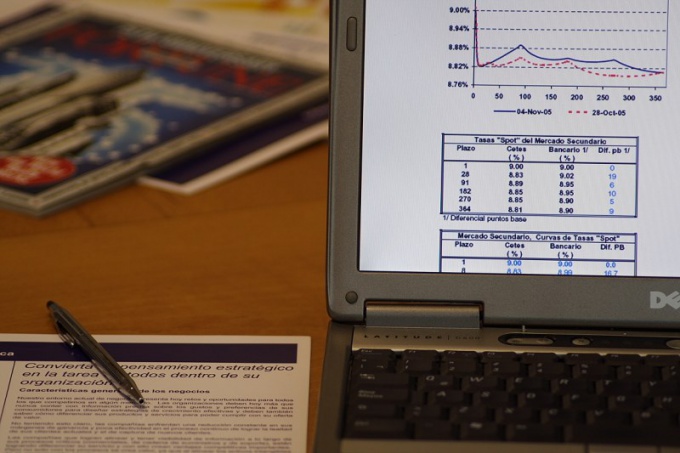Instruction
1
Thus, captions and headings can be left visible and directly data to move and flick both up and to the left. This makes sense when the table is large and you are contributing or browsing data, located at the ends of rows or columns. To not lose and not to make the information in an inappropriate cell, it is convenient to have the signatures were all the time.
2
In other spreadsheets and databases will remain visible or the names of the rows (for horizontal scrolling) or column names (if vertical). Such, for example, MS Access, Statistica for Windows and others. In Excel you can also duplicate the same window on a single sheet, and the signature data will be located on top of the table, and the manipulation can be carried out independently from each other.
3
To do this, first write the headers in the columns and signature lines. No matter whether you will use the merge cells how many levels will have headings and sub-headings: in any case, to divide the sheet into a fixed and scrollable area you will be able to suit your needs.
4
By signing the headers and the row names in the main program menu select "Window" and scroll to find "Split". By default, the visible window of the sheet will be divided into four equal sectors floating lines. Thus the top and left side of the page, separated by lines of separator regions will be duplicated on top of the original table to as many rows and columns, how many rows and columns will be located on the left and top of the separators.
5
This doubling you there is absolutely no need. So, if you want to leave visible only the string names, double-click the left mouse button on the horizontal dividing line. It will disappear, as will disappear and the doubling of the column names. Then move the cursor to a vertical line, with the mouse pointer will change appearance. Hold down the left mouse button, drag the dividing line to the right border of row names.
6
To remove unnecessary doubling of row names, go to menu "Window" and select "freeze panes". The doubling of names disappears again and the vertical line should change from bulk to two-dimensional and will be rigidly fixed. Now when you scroll horizontally through the table caption rows are always in mind, regardless of how many printed pages you scroll.
7
The same way you can separate the column headings or both. However, neither the delete nor move the separation line in this regime is impossible. If you make a mistake and need to move one or both of the separator line in the menu "Window" select "Remove the freeze panes". Delimiters again take a three dimensional look, and you can drag them to the desired place on the page with the mouse. Then re-attach region. When the need for separation areas will disappear in the menu "Window" select "Remove split". However, to do it not necessarily because printing these lines will not be displayed.
Note
When you print the labels for the rows and columns are displayed only on those pages in the print area to which they belong, regardless of whether you have removed the separate spaces or left.