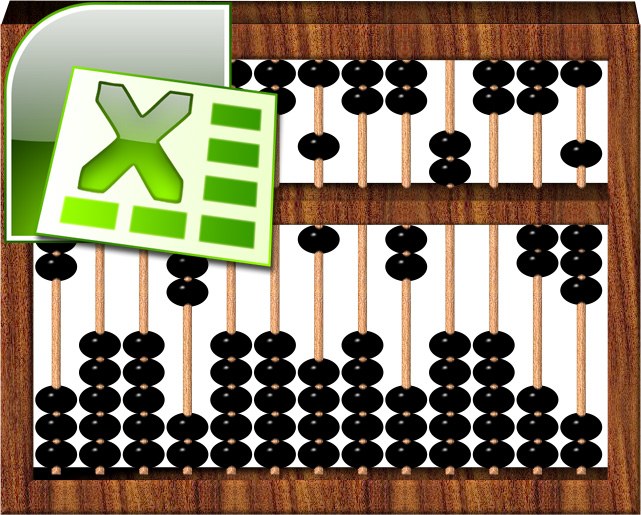You will need
- - spreadsheet editor of Microsoft Office Excel.
Instruction
1
Start Excel, load the desired table, select the input cursor in the cell where should be placed the formula and click on the icon to the left of the formula bar. In the opened dialog find the desired function, select it and click OK. Master insert equations will open the dialog box and set the cursor to the first field of the form.
2
Select with the mouse the desired range of table cells - this may be multiple cells in one column or row or the whole area that includes the set of cells from several rows and columns. If you want as the range of cells to specify an entire column or row, simply click its title. Excel itself will encode desired all that you have highlighted and place an appropriate entry in the form field where the cursor is input.
3
Repeat this operation to specify the desired range in each field where required. Once you're done entering the function arguments and click OK, the formula, together with an indication of the ranges will be placed in a table cell.
4
You can enter a range of cells "manually", i.e. not to use the table editor to automatically detect and convert to the appropriate entry selected with the mouse area. This is done by enabling the edit mode, the contents of the cell with the formula (F2), place the cursor in the place where should be placed the range. Then enter the link to the first (upper-left) cell, put a colon and enter the link to the last (lower-right) cell.
5
Usually the link contains one or two letters of the Latin alphabet (indicating the column) and number (indicating the row). However, if the option is set to a different reference style, both parts numbers, but before the column number it will be necessary to put the letter C (this is the English letter), and before the row number, R. For links to all of the cells in the row or column to specify both of these parameters is required - for example, an entire column of D can be denoted by the entry D:D.