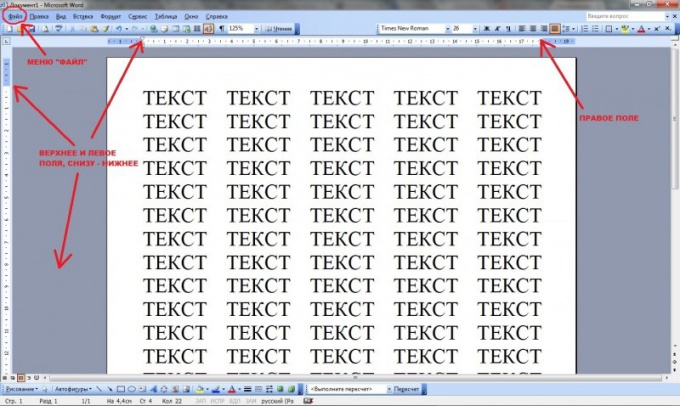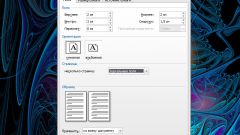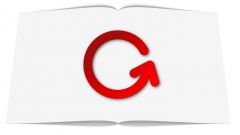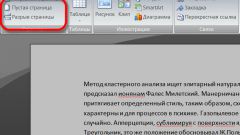Instruction
1
Each document open in Microsoft Word, there are fields – free text and images the area at the top, bottom, right and left. It is needed for aesthetics and ease of storage of the printed page, as the left field file in the folder, and the other three parties over time, from turning erased. If the lines came close to one of these faces, some of them inevitably would be destroyed along with the paper or hidden behind the attachment area to the folder. Thus, the presence of fields is a mandatory condition of proper execution of any document.
2
There are two ways to change the page margin, open in Word. The first is via the menu "File" on the taskbar, located in the upper left of the window. When you press the button falls extensive list of commands that includes the "page setup". If the list is short and the lines in it, so from the bottom of the last should be a circle with a double arrow down. Clicking on it will unfold the whole list. In the window "page setup", select the tab "Fields". It is possible to set the size of the empty region around the typed text.
3
Dimensions are numerical designations in centimeters that can be typed in from the keyboard or change by clicking on the buttons with up or down arrow located to the right of the input cell parameter. Each press changes the digit by 1 mm more or less. The left pane is usually 2.5 cm, all others 1 cm is also allowed to specify the gutter size as well as its position separately from other values in the next line. Some documents can be filed in folders not on the left and top, especially if they have a landscape orientation. To change it from the book available here, in the tab "Fields".
4
The second way to change margins is to drag their boundaries manually using two rulers that are above and to the left of the open page. Most of them are white except for the beginning and end of which are window tint, Word (gray, blue). This is what the shading indicates the area of free text fields. If you move the mouse pointer to the border between the gray and white parts of the ruler, it changes to a double arrow, also shows "Right (or other) field." You have to press the left mouse button and while holding it down drag the double arrow box to the desired position.