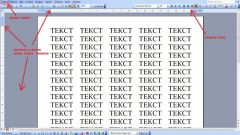Instruction
1
Run the application and create a table using the button "table" on the Insert tab. In order to hide the outer borders of a table, select it and click on the tab "Home". Under "Indentation" click the arrow next to the thumbnail lined square. Select from the drop down menu "No boundaries" or "Internal boundaries". All light gray lines in the table will not be printed. This way you can apply in that case, if the frame table is not subject to special requirements.
2
To access the advanced parameters table, set the cursor in any cell. Will be available in the context menu "Work with tables". Navigate to the design tab. To choose the style of the internal cells of the table and its borders, you can use a template from the "table Styles". Please note: in the same section there is a button "Borders", it can be applied to the table is the same effect that was described in the first step.
3
If you need to change the framing of the table on a non-standard, for example, to choose a different color, thickness, border style, see the section "Draw borders". Select using color palettes and drop-down lists in the appropriate fields with your desired style. The mouse cursor will change its appearance. Swipe the pop-up "pencil" on the borders of the tableand you will get a framing in a given style.
4
You can also call up the dialog "Borders and shading" and set all the options you want, moving on to his tabs. Select a table and click in the highlighted area, right-click. Select from the drop down menu "Borders and shading". In the opened window you can make the same settings that were described above: select the border type, style, and pen width, color of the frame.