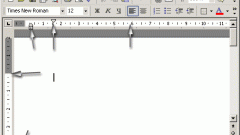You will need
- Word processor Microsoft Office Word 2007 or 2010.
Instruction
1
To stretch the text into lines, paragraphs in a document, to apply justified alignment - "full justification". To do this, first select all text (Ctrl + A) or a desired fragment, and then either press Ctrl + J or click on the fourth icon in the bottom row of group of commands "Paragraph" on the Home tab. After this, Word will format the paragraph, increasing the spaces between words where possible. The total number of rows and pages in the document will not increase.
2
If you want to stretch the text vertically, increase used in the document line spacing. It also needs to highlight the whole text or part of it. In doing so, expand the dropdown list attached to the button "Interval" in the same group of commands "Paragraph" - it is placed to the right of described in the previous step. In the list, select one of the six proposed options or open a window to manually set the desired values by clicking on "Other options line spacing intervals". By changing this parameter the number of rows in the document will not change, but they will be stretched over a larger number of pages.
3
If you want to save, and the current alignment, and line spacing to stretch the text, you can change the proportions of the letters make them wider, keeping the height. To do this, select the relevant text and click on a small icon placed on the Home tab to the right of the group name "Font" - it opens a separate window settings from two tabs. To call this window and use Ctrl + D.
4
Go to the "Advanced" tab and in the drop down list labelled "Zoom", select 150% or 200%. If these two options don't suit you, use the drop down list from the next row - Interval. Select the value of "Sparse", then pick the perfect spacing between letters in points - this is the box to the right of the drop-down list. Finally click the OK button.