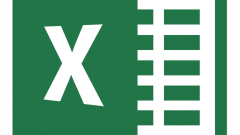Instruction
1
Built-in tools in Excel provide the user with relative freedom of action. To change the text direction, you can either use the appropriate buttons in the menu, or set the cells in a specific configuration.
2
To rotate the text using the buttons, fill in the appropriate cell, set the mouse cursor and make sure that you are on the Home tab. Under "Alignment" click on the "Orientation" with a diagonal arrow and Latin letters ab.
3
Choose from the ensuing list the appropriate option: "Text" clockwise, the "counter-clockwise", "Rotate text up", "Vertical text" and so on. With the button "Focus" the text can only be rotated by 45 and 90 degrees.
4
If you require a custom angle of text, better to call the window "Format cells". To do this, click the right mouse button in the desired cell and select from the drop down menu "Format cells".
5
In the opened window go to the tab "Alignment". Note the "Orientation" field on the right side. Here you can change the direction of text in one of ways: use the mouse or keyboard.
6
The "Orientation" like half of the dial where the arrow is the word "Label". To rotate the text on +/-15, +/-30, +/-45, +/-60, +/-75 and +/-90 degrees, just right click with the left mouse button on one of the tick marks on the "dial".
7
To set the angle of the text, click on the word "Label" with the left mouse button and holding it move the improvised "arrow" on the circle until then, until you achieve the desired result. You can also enter the angle in the box below, using either the keyboard or the arrow keys to the right of the label "degrees".
8
On the Alignment tab note the field "text Direction". With it, you can place the text left to right, right to left and in context. When you are finished formatting the text, click OK.