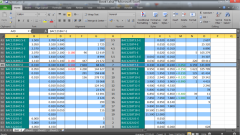Instruction
1
Change the style of the links in the table settings editor if you want to replace the numbers in the columns on lettering. This setting is saved in a file with the table, so opening a table from a file that you load and the setting - Excel will read it and bring into line the numbering of the columns. Opening a file created with a different value for this setting, you will see a different style of numbering columns. This implies that the change you unusual style of links can be, and is not necessary - it is sufficient to close the table with the "wrong" numbering and everything will return to normal. If, however, such a need exists, then proceed to the next step.
2
Open the main menu of the table editor by clicking the large round button in the upper left corner of the window. At the bottom there are two buttons, one of which is placed the inscription "Excel Options" - click it. All this can be done without using the mouse - the main menu can be opened by pressing the ALT key first and then key "f" and select the button to access the Excel options by pressing the "M"button.
3
Select "formula" in the left toolbar of the settings window. Among the sections of the installations related to entering formulas, you need to find the section "Working with formulas". The first checkbox in the section marked that says "R1C1 reference Style", and specifies how the designated column in the pages table editor. To replace the number of letters you need to remove the check mark from this field. This manipulation can also be performed using mouse and keyboard - pressing ALT + 1 replaces clicking the checkbox.
4
Click "OK" to commit you have made to settings changes and Excel will change numbers in the headers of the columns on letters.
5
If you are using earlier versions of Excel round button access the main menu you will not find. In Excel 2003, you should open "Settings" in the menu and on the "General" tab, find and change the same setting "R1C1 reference Style".