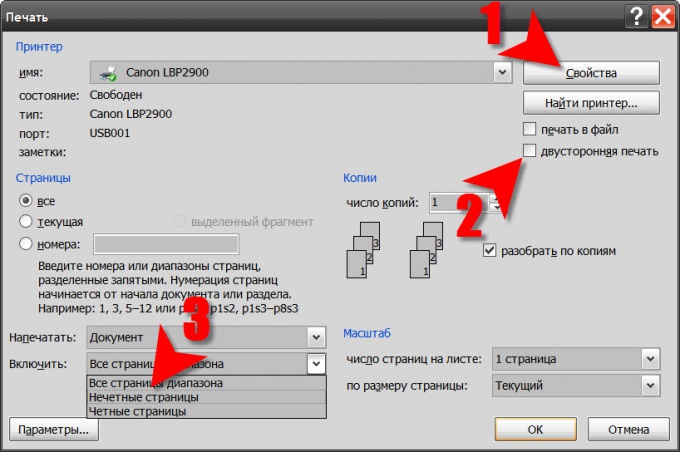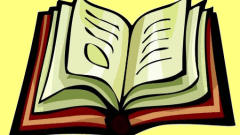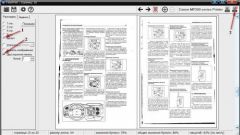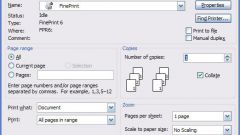Instruction
1
Find out if your printer supports automatic printing on both sides of the sheet. To do this, open the word processor by clicking on the round Office button in the upper right corner of the window, go to "Print" and select "Print". This method opens the dialog to send the document to the printer. It can be run by pressing ctrl + p. In the dialog, click the Properties button. The contents of the window that opens after that, is entirely determined by the device driver and therefore will vary among different printer models. Look in the installation, including two-sided printing. Formulated they can be different- for example, "print on both sides of the worksheet" or "print circulation". If this setting is activate it and start the document output to the printer, and if not, then proceed to the second step.
2
Close the printer driver window and in the dialog box send to print, check the checkbox labelled "duplex printing". After that, click "OK" and the document will be delivered to the print queue specified in the field "Name" of the printer. When all the pages are placed on one side of the sheets will be printed, Word will stop process and displays a message asking you to flip the stack and again place it in the input tray of the printer.
3
There is an alternative, though less convenient duplexing method. It is to send to the printer at first only the odd pages, then flip the printed sheets, once again to put them in the input tray and print only the even pages. However, this method of printing may be required not only to turn the stack of pages, but also to change their sequence, which is not very convenient for a sufficiently large number of sheets. The option of printing only odd or even pages is in the same dialog box to send the print drop - down list "Insert" in the lower left corner of the window.