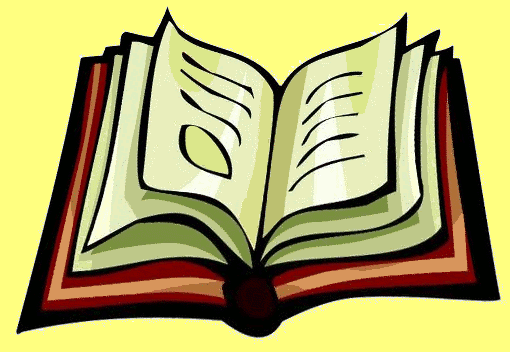The format of the brochure
Many had to deal with the need to print the document so that it had the booklet format. This format is easier to print the guidelines, lectures, small books, leaflets. The booklet not only comfortable and familiar to the reader, but also economical in the use of paper and ink.
The format of the brochures is determined by its length and width when folded. Usually for reasons of aesthetics brochure format more than A4 and A5 are made less rare.
It is important to note that the brochure is best done from the newly created document. So you can exclude problems with the location of the various elements used in the document. You can also make a booklet of the finished document.
In a text editor Word typeset the booklet in A5 format on A4 sheets, dividing it in half on the long side on two pages.
Layout brochures in word
In the menu "File" select "page setup". Then go to the tab "Fields". Here you can set the document margins to your liking. The fewer fields, the more involved the useful space of the page. In the next step you need to select "Brochure" from the "Multiple pages". After this is done, the page orientation will change to landscape if it was this book.
Now you can customize the brochure, the fields "Inside and outside", you must specify the number of spaces, placed in the inner and outer part of the field; in the field "Binding" is the number of spaces required for binding; in the "page setup" - other settings.
Tasks to print
To configure tasks to print you want under "Number of pages in the brochure" specifying the number of pages to be printed as one booklet. If the document number of pages higher than this number, then word prints the document as multiple booklets.
To go directly to print the document, click "File" and select "Print". Often, many printers do not have built-in duplex printing function of the document, so in the print window, tick the "Duplex printing".
First print one side of the page, then receive an offer to turn the pages and re-insert them in the printer the opposite side. Just press the button to continue printing to complete the process of making brochures in Word.