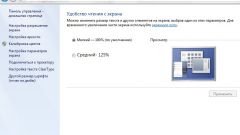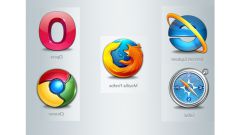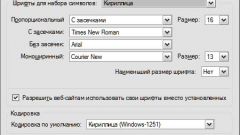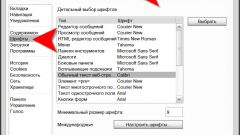Instruction
1
Open from the browser menu, the section "Views", if this browser is Internet Explorer. In the subsection "the Size of the font, select any of the five fixed scaling options.
2
In Opera, go to menu in the Page section" and then under "Scale". Select one of the seven placed there by the percentage scale variation. In addition, in this section there are commands to increase or decrease font sizes and contents pages at ten percent and one hundred percent.
3
In the menu of the Mozilla Firefox browser, expand "View" and go to "Scale". If you only need to increase the font size, check the box next to "text Only". In this section there are three lines, one of which sets the normal (100%) font size, and the other two are designed to increase and decrease its size.
4
If you are using Google Chrome browser, click in the upper right corner of the icon with the wrench icon in the popup menu, click the plus sign opposite the inscription "Zoom" to increase the font size. Line to reduce the size (with the minus sign) is also there in the menu.
5
If you use Apple Safari, open in the menu "View" and select "only Change text scale", if it is necessary to increase only the font. In this section, to increase the size of the intended item "Zoom in". The item "zoom out" here too.
6
In any of these browsers to enlarge the font you can use the ctrl key plus the additional (digital) keyboard. While pressing ctrl keys and the mouse wheel used to change font sizes.