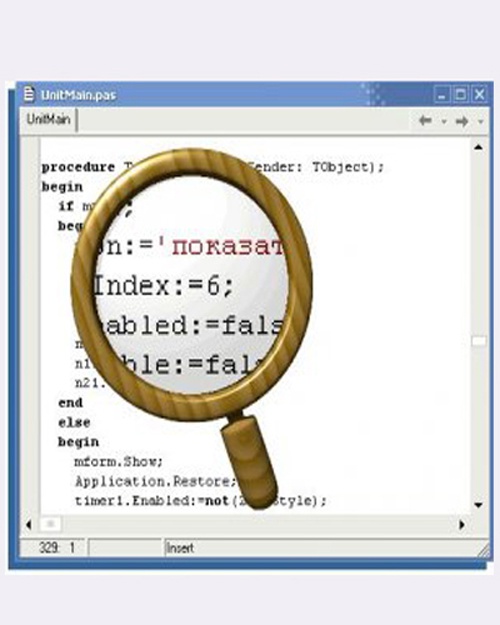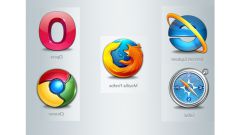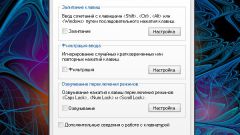Instruction
1
Right-click on the area of the screen which reflected the magnified loupe image. In the drop-down menu, select word hidden.
2
Also with the help of the context menu invoked with the right mouse button, you can exit the magnifier. To do this, hover the mouse arrow on the word "Exit" and press the left button.
3
While using the magnifier you have on the desktop on top of other Windows may be the window with the title "magnifier Options". In the lower part of this window is a button "Exit". Clicking this button will exit the magnifier.
4
At the bottom of the monitor screen is the "task Bar". Find it a rectangle labeled "magnifier Options". Right click on this rectangle and select "Close". Magnifier is closed.
5
If for some reason your computer became slow to perform functions in the moment magnifier works, you can disable it using "task Manager". Simultaneously press the combination of keys Ctrl, Alt and Del. After a few seconds a window appears "task Manager". Select the Processes tab at the top of the window if it is not selected. You will see a list of running applications and special programs of the computer. Locate the inscription magnify.exe and, scroll to it. Click on the "End process" in the lower right corner of the window.
6
Perhaps the magnifier, spelled out in the startup operating system. In order for it to be removed, you will need to go to the startup setting. Click "start" in the window that appears the word "Run". A window will appear starting the program. In the field available to enter text, type the word msconfig and click OK. Open the system preferences window that has a tab "startup". Using the slider, scroll down the applications list and uncheck the item corresponding to the magnifier.