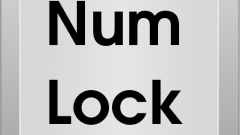Instruction
1
Use the search feature to enable on-screen keyboard. To do this, access the main system menu by pressing the "start" button and type "onscreen keyboard" in the text box of the search string. Confirm your action by pressing the "Find" button, and open the link found.
2
Use an alternative method of incorporating on-screen keyboard. Return to the main menu start and click All programs. Open the link to "Standard" and expand accessibility. Point, on-Screen keyboard.
3
Open menu "Settings" in the opened window, keyboard and apply the checkbox in the row of the desired settings:- press keys - use soft keys when entering text;- hover over keys to use the mouse when entering text;- scan keys to automatically highlight areas of possible introduction of keyboard characters. Confirm saving the changes by pressing the OK button.
4
Configure additional settings on-screen keyboard. So pressing was accompanied by a sound, use the checkbox in the row "Sound confirmation" and confirm your selection by pressing the OK button. To use numeric characters when typing text, mark the checkbox in the line "Turn on numeric keypad" and apply changes by pressing OK button.
5
Use the text prediction, enable you to display possible words as the user types. To do this, click "Settings" you will need to apply the checkbox in the row "Use text prediction" and confirm the application of the changes made by pressing OK button. Remove the checkmark in the line "Insert space after predicted words" if you don't plan to use this function in automatic mode and confirm your selection by pressing the OK button.