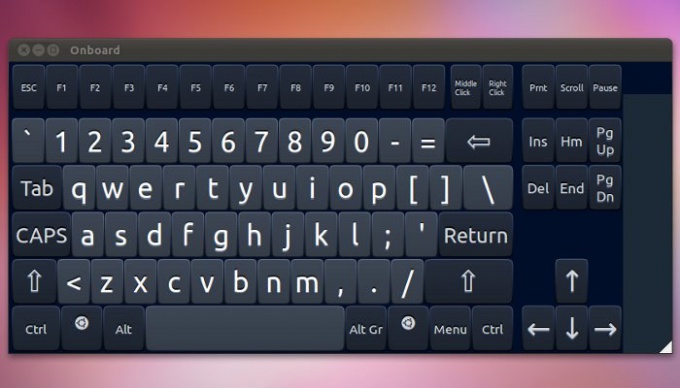Instruction
1
To disable the option start control Center "special features". For this you can use the menu "start" - "control Panel" - "ease of access Center".
2
In the window that appears click on the option "Enable on-screen keyboard" to enable or disable. When the option appears a means of text input, which is a small panel with keys similar to keyboard keys. To close this window, click on the close icon in the upper right corner of the application.
3
If you are using Windows Vista, when you enable the on-screen keyboard is also activated option of control panel notification Windows, which is located in the lower right corner of the system. Click on the on-screen keyboard and click on the link "launch keyboard at logon" and then uncheck "Use onscreen keyboard". Save your changes by clicking "OK".
4
If the keyboard is loaded each time at system startup, you can remove it from startup list. To do this, go start and in search programs in the system, enter a query mscofig. Click the result, run the tool and then go to the tab "startup" of the system. Uncheck the "on Screen keyboard" and click "OK" to save the changes.
5
"Ease of access center" offers a large number of options to activate modes that facilitate the use of the computer. In addition to the virtual keyboard, you can activate the option "Screen reader" that reads the text displayed, and describes what is happening in the system. "Setting high contrast" allows you to display items on the screen, allowing you to use a computer for people with visual impairment. Deactivating these options is also carried out through the "ease of access Center".
Useful advice
To start the management program accessible in the system you can also by pressing the key combination Win and U on the keyboard. The Win key is to the left of the Alt button.