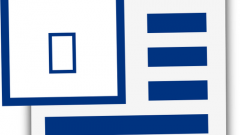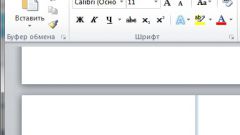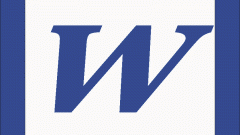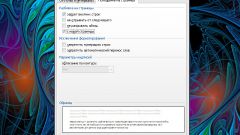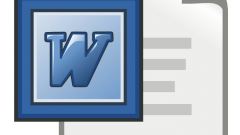Instruction
1
Normally, when you start Word, a new page is automatically created and you can immediately start typing. If the editor is opened, but the page is there, click on the Office button in the upper left corner of the window and select from the drop down menu "Create" will open a new window. Click it with the left mouse button on the thumbnail "New document" and click on the "Create" button in the lower right of the window.
2
If the document contains more than one page of text, a new page is created automatically as soon as the previous page ends. But a blank page may be required in the middle of the document. In this case, you can use several ways.
3
Place the cursor at the end of the page after which you want to place a clean sheet, and press the Enter key. Each time you press the cursor will move one line down until until you get to a new page where you can continue entering text. This method is applicable, but not too comfortable. After all, if you decide to edit the text located above the blank page, the text on the page, reaching for a clean sheet, will move.
4
To avoid this, you use the "Blank page". Set the mouse cursor directly over the printed sign, after which shall be placed a clean sheet. Go to the Insert tab and click on the thumbnail "Blank page" under "Pages". The text after the cursor moves down. Then every time you press the button "Blank page" to move the text after the cursor one page down.
5
Approximately the same principle works "page Break", also located under "Pages" on the Insert tab. If you use this and the previous text tool, located below a blank page, does not move when you enter text on the pages to break (or insert a blank sheet). In case you need to return the text to its original position, set the mouse cursor before the "cut off" paragraph and press Backspace twice.
Useful advice
A blank page is inserted and the combination of hot keys Ctrl+Enter.