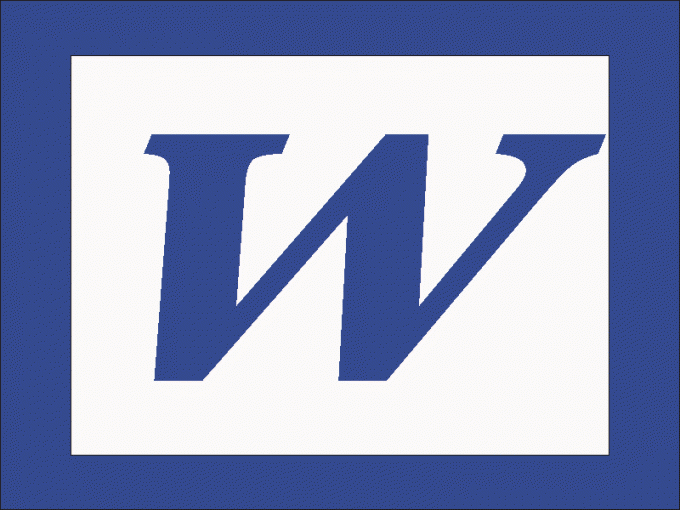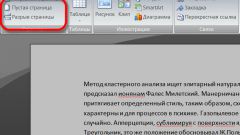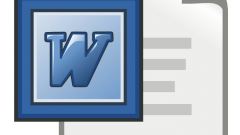Instruction
1
Page with ready-made text easier to split into columns using the custom command "Columns". If you are using Word 2003, find this command in menu "Format". In the dialog box, specify the number of columns. If necessary, set the width of columns and the distance between them in the "Width and interval". The text is divided into specified number of columns.
2
In Word 2010 go to the tab "page Layout" and click on the "Speakers" icon. Set the desired number of columns. If you want to split only part of the page, select the desired fragment and apply this method.
3
Team "Column" you can also split an empty page. In addition, for dividing the blank page into columns you can use the command "Insert table". In Word 2003, go to menu "table and under "Insert" select "table".
4
Specify the number of desired number of columns, rows - 1. Place the cursor in any cell in a menu table, click "table Properties". In the table tab, click "Options" and uncheck the box next to "resize to fit".
5
Return to the table tab, click the "Borders and shading" and choose the type of table with no frame (just click the icon next to which is written "No"). Now your page is divided into columns with a fixed width and invisible borders. In later versions of the editor command "table"is in the menu "Insert".