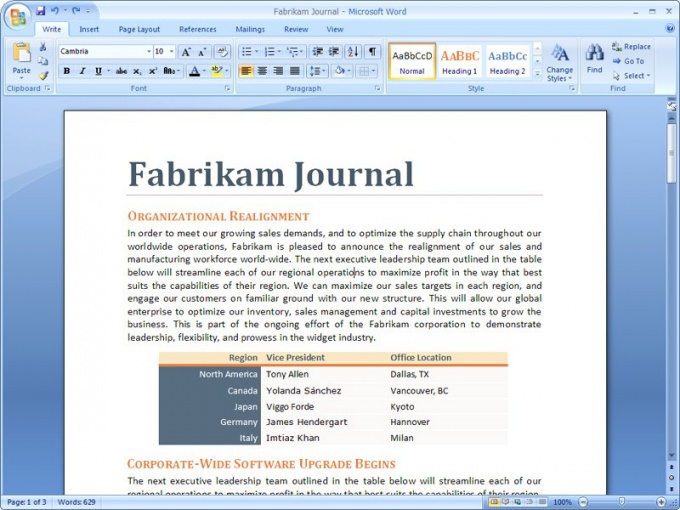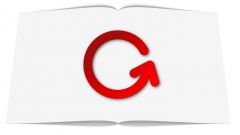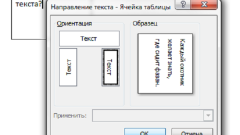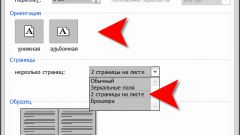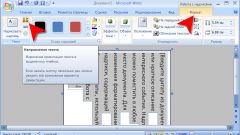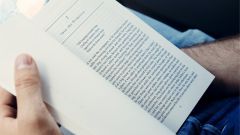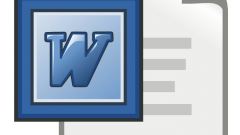Instruction
1
Run the program and create a new document or open to edit an existing one. Go to the tab "page Layout". If the toolbar is not displayed, move the mouse cursor to the visible part of the pane and click the right mouse button. In the context menu select "Minimize the ribbon" and remove the marker.
2
In the "page setup" click on thumbnail "Orientation". In the drop-down menu, click the left mouse button on the item "Landscape". The sheet will be rotated 90 degrees. Use "Fields" to set the correct placement of text on the page.
3
To change the page orientation, you can call the dialog box "page setup". Being on the tab "page Layout", click on the arrow button in the row block name.
4
In the opened window the active tab to the "Field". In the group "Orientation" select the thumbnail labeled "Landscape" by clicking on it with the left mouse button. In the "Sample" page layout will change according to the selected option.
5
Please note on the "Apply" drop-down list in the same group as "Sample". Here you can specify whether to apply landscape orientation to the entire document or only to the fact sheet, which you are currently editing text.
6
After you set the new settings, apply them to the document by clicking on the OK button. Dialog box "page setup" will automatically close. If you need to see how it will look printed sheet with your data, not just the layout, use the preview function.
7
Click on the Office button in the upper left corner of the window. From the menu "Print" select "print preview". Opens the thumbnail of your document. In playback mode you can also change the orientation. The tools are in the "page setup".