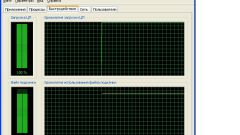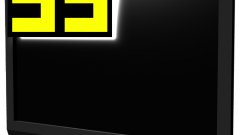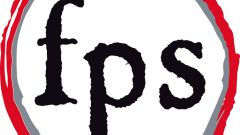You will need
- - installed the Fraps application.
Instruction
1
Run Fraps. The shortcut on the desktop or in the "Programs" menu, available after clicking the "start" button. If such labels do not exist, go to the folder with the installed application and run the executable file fraps.exe.
2
Go to settings, monitor the performance and output of the FPS indicator. Switch to the tab with the title FPS in the main program window.
3
Set a hot key to start and end tracking performance. Click on text box under the Benchmarking Hotkey. Click on the keyboard key or combination of keys. The description of the selected combination is displayed in the text box.
4
Configure the settings for performance monitoring. Select the check boxes of the FPS, Frametimes and MinMaxAvg to record measurements FPS, recording time of the current frame and output the minimum, maximum and average values. Select the Stop benchmark automatically after and enter a value in the text box next to if you want to stop recording statistics after a certain time.
5
Define hotkey switch position indicator of the current FPS. Click on the text field located under the Overlay Display Hotkey. Take actions similar to those undertaken in the third step to define shortcut keys.
6
Then start the game. Perform all the manipulations required to download the gaming application or client program to connect to the server. Go to active playing.
7
Measure FPS in the game. If you need a fast retrieve FPS, press the key combination specified on the fifth step. Digital indicator with the changing value is displayed in the window of the game application.Optionally collect statistics about the changes in FPS for some time (for example, for making measurements when making certain moves), press the hotkey specified in the third step. Press the same key again, when the statistics collection should end. Open the log files in the benchmarks folder of the installation directory Fraps to view the data collected statistics.