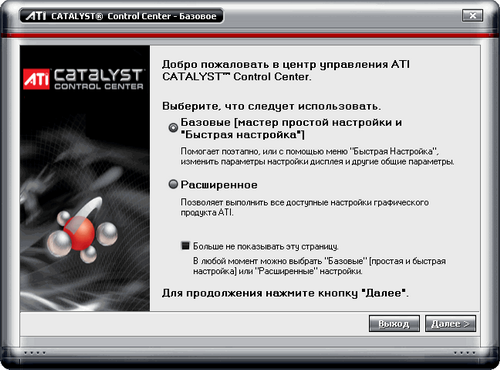You will need
- - Computer with Windows;
- program Catalyst Control Center;
- - Microsoft. NET Framework of 4.0.
Instruction
1
This program included the graphics card. But quite often the disk contains an older version of her. Therefore it is better to download the latest version from the Internet. There are two options for downloading from the developer's site, from the website of AMD/ ATI, or from the manufacturer's website of your graphics card. Better to download from the manufacturer's website, since there is a Control Center adapted exactly for your model of graphics card and the driver from site AMD/ ATI is more versatile.
2
Also to install Control Center you'll need additional software, without which the application will not work correctly, namely Microsoft. NET Framework of 4.0. Download it and install it on your computer.
3
After you install the Microsoft. NET Framework can be installed directly and he Catalyst Control Center. Usually the program is downloaded in the archive. Unzip it in any folder. After unpacking in the root directory of the Control Center, open the bin folder. Then, double-click the left mouse button on the file InstallManagerApp, and the installation process will take place automatically. All you need is at the time of installation to select the item "Complete". Then restart the computer, after which the program should be ready to go.
4
To run the program, click right click on an empty area of the desktop. In the context menu, select Catalyst Control Center. After the first launch will give you a basic window of the program. Select "Advanced" and proceed further. A new window will open where you can select the section with the desired parameters and configure them.
5
If you right-click on the desktop context menu does not appear the row of Control Center, then most likely the program is not integrated into this menu. In this case, it can be run in the usual way. To do this, click "start" then "All programs." In the list of programs, find the Control Center and start it.