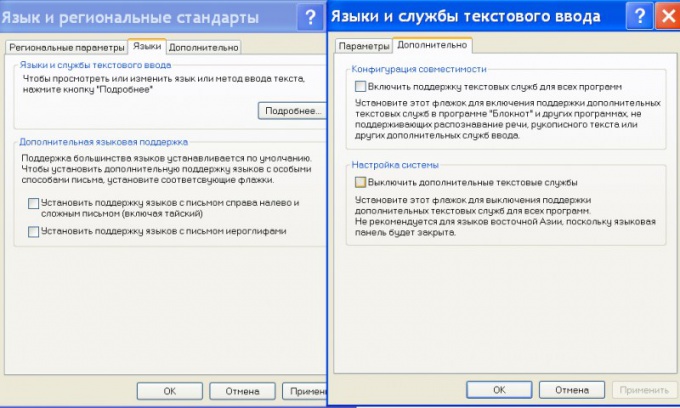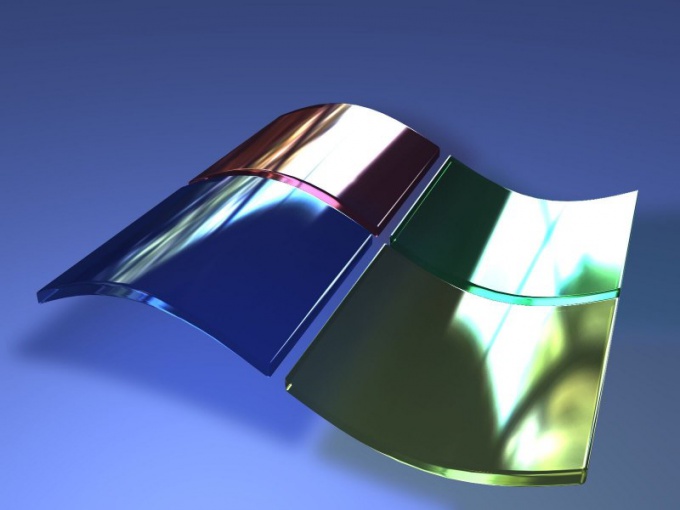Instruction
1
Key combination to switch to a different language is specified at installation. Usually, you choose from a combination of Shift+Alt and Shift+Ctrl. Press the keys to switch to English.
2
To change the language you can also by clicking the left button on the language bar in the taskbar tray and selecting En in the list. If you are installing Windows you have selected the main language Russian, and now want to change it to English, you can do it in the settings of the language bar.
3
Right click the mouse on the icon to invoke the drop-down menu and select "Options...". Under "input Language by default" expand the list and select "English". Confirm the change by pressing OK.
4
Here you can change the shortcut for language selection. Under "settings" click on "keyboard Settings". In the window "Additional options..." apply "Change shortcuts" to choose the right combination. In the new window, select the desired combinations and press OK to confirm.
5
If the tray has no language bar, try to restore it. In the "control Panel", expand "regional and Language options" and go to the tab "Languages". Click "read More" then, under "settings", "Language bar". Put the flag in the checkbox "Show the language bar..." and press OK to confirm.
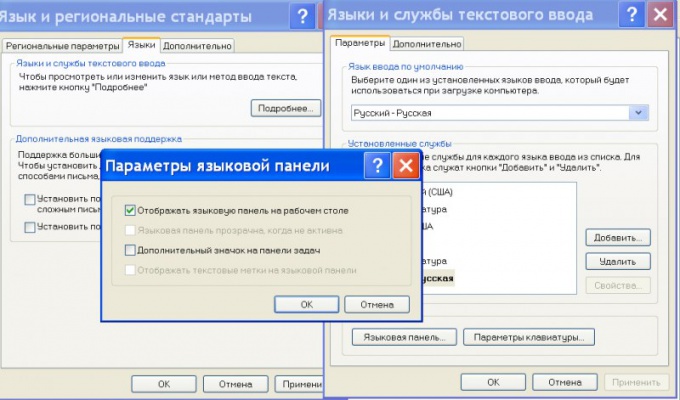
6
If the button "Language bar" is grayed out, in the tab "Languages" click "Details", go to the "Advanced" tab and under "system configuration" uncheck the flag next to "turn Off advanced text services". If the flag is already unchecked, check it and click OK to confirm. Then again go to the tab "Advanced" and remove this label.