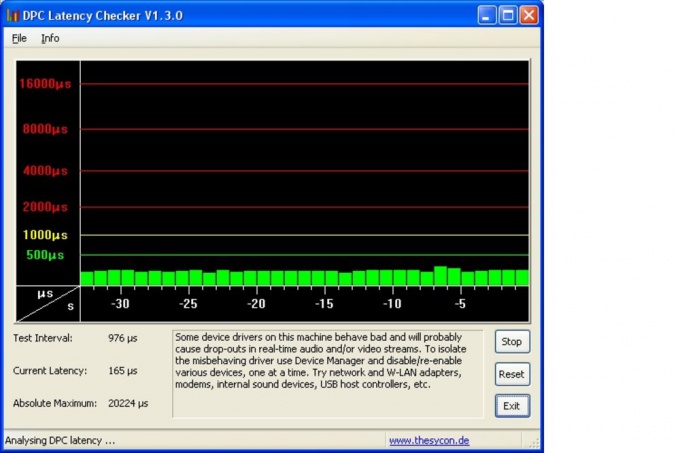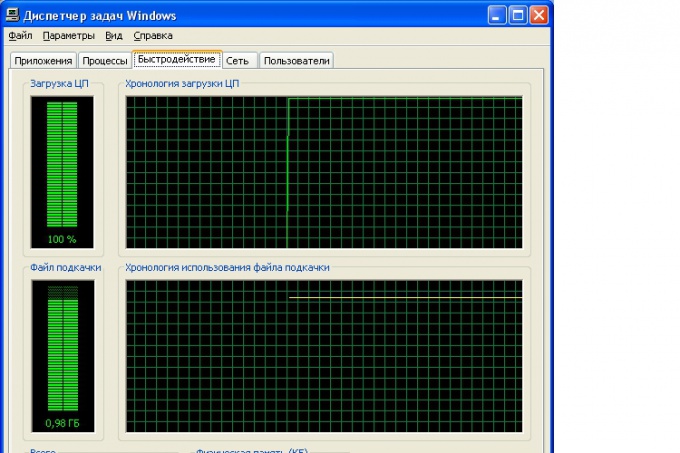Instruction
1
The easiest way to check the performance of your computer using the built-in Windows operating system tools.
Press CTRL ALT DEL.
In the resulting window, select "task Manager"
Select the tab "Performance".
In the opened window presents the parameters for the use of CPU resources (and swap file).
If the processor utilization is close to 100%, it is recommended to go to the neighboring (to the left) the tab "Processes" and find out – which process overload the CPU.
To manually search for such a process, you can sort any column in ascending or descending order of the presented values simply by clicking the mouse on the corresponding heading (in this case "CPU").
Press CTRL ALT DEL.
In the resulting window, select "task Manager"
Select the tab "Performance".
In the opened window presents the parameters for the use of CPU resources (and swap file).
If the processor utilization is close to 100%, it is recommended to go to the neighboring (to the left) the tab "Processes" and find out – which process overload the CPU.
To manually search for such a process, you can sort any column in ascending or descending order of the presented values simply by clicking the mouse on the corresponding heading (in this case "CPU").
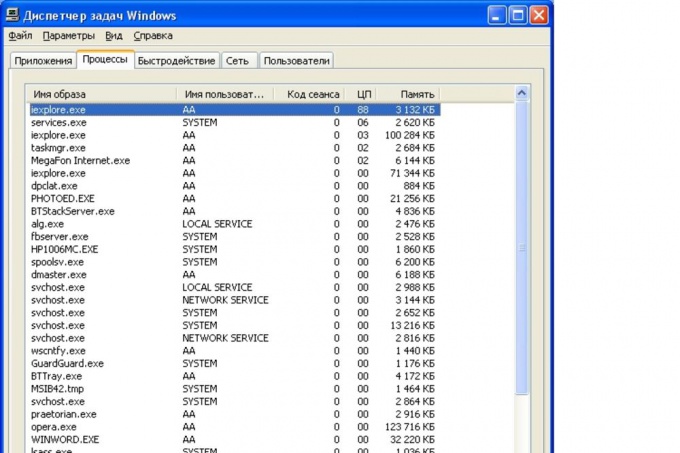
2
To get more detailed information about the performance of your computer will need a special "test" software. For example, the program Everest.
Install (or copy) the program Everest to your computer.
Run the program.
In the lower part of the left "tree" menu, select "Test".
In the popup menu select the item most suited to your needs, for example, "Read from memory".
Then click "Update" and in few seconds you will receive detailed information about the performance of your computer.
Install (or copy) the program Everest to your computer.
Run the program.
In the lower part of the left "tree" menu, select "Test".
In the popup menu select the item most suited to your needs, for example, "Read from memory".
Then click "Update" and in few seconds you will receive detailed information about the performance of your computer.
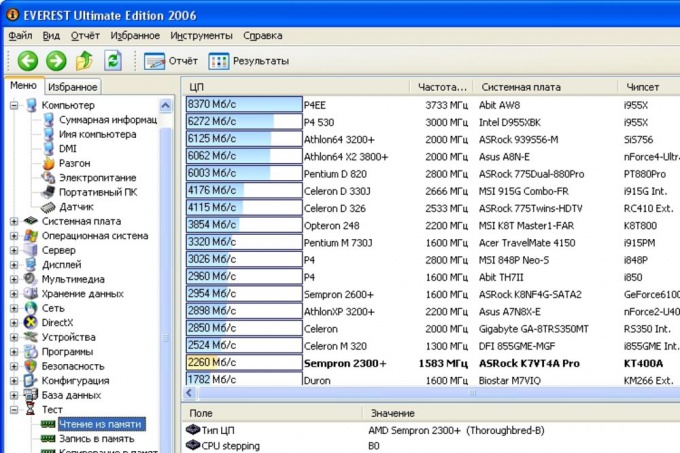
3
There are other programs to evaluate the performance of your computer. For example, DPC Latency Checker.
Download the application from the website www.thesycon.de (the Program is free and does not require installation).
Run the program.
In the pop-up window will graphically display the performance of your computer. If any process or program will go down" system, the window of the test program will display the appropriate warning.
Download the application from the website www.thesycon.de (the Program is free and does not require installation).
Run the program.
In the pop-up window will graphically display the performance of your computer. If any process or program will go down" system, the window of the test program will display the appropriate warning.