You will need
- -a computer connected to the Internet
- browser: Microsoft Internet Explorer (6.0 or above), Mozilla Firefox (version 3.6 or higher), Opera (version 10.5 or higher), Google Chrome (version 5.0.375 or higher) and Safari (version 5 or higher).
- - Adobe Reader (5.0 and above).
- - the Bank card of Sberbank of Russia,
- - ID and password to log in.
Instruction
1
To work with the system Sberbank Online, you need to have a Bank card of Sberbank of Russia connected to service "Mobile Bank". In order to activate Onl@yn ,contact the branch of Sberbank of Russia. The map should be released in the same territorial Bank of Sberbank of Russia, where You connect to the service. When applying in a Bank service Sberbank Online is connected with maximum functionality (to be made in the presence of the document proving the identity). Partial use of the Sberbank Online is possible without connectivity services in office. In this case, will be available to a limited set of operations
2
Will receive a user ID and permanent password. The first production method for device self-service of the savings Bank (ATM, terminal device) select "Internet service". The operation is performed using a credit card.
The second way of obtaining the ID and password available to clients connected to service "Mobile Bank". To obtain a user ID and password via mobile phone, send an sms message to the number 900: Parol N...N or N Password...N, where N...N is the last 5 digits of the card number.
The second way of obtaining the ID and password available to clients connected to service "Mobile Bank". To obtain a user ID and password via mobile phone, send an sms message to the number 900: Parol N...N or N Password...N, where N...N is the last 5 digits of the card number.
3
Will receive a one-time password, which for security purposes is used for additional user authentication during the login. In Sberbank Online are two types of passwords: check with the list of 20 passwords and SMS passwords. A check can be obtained through self-service devices of Sberbank of Russia (the ATM terminal device).
4
Go to the website https://esk.sbrf.ruenter the user ID and permanent password.
After successful authentication, the client system will ask for a confirmation one-time password.
After successful authentication, the client system will ask for a confirmation one-time password.

5
For the operations of utilities and other payments, select the top tab "Operations". Payments placed in the section "Payments for services".
Payments are collected in 6 groups: television, utilities, telephone communication, mobile communication, Internet, different.
Go to "Utilities".
In the opened screen choose payee.
Payments are collected in 6 groups: television, utilities, telephone communication, mobile communication, Internet, different.
Go to "Utilities".
In the opened screen choose payee.
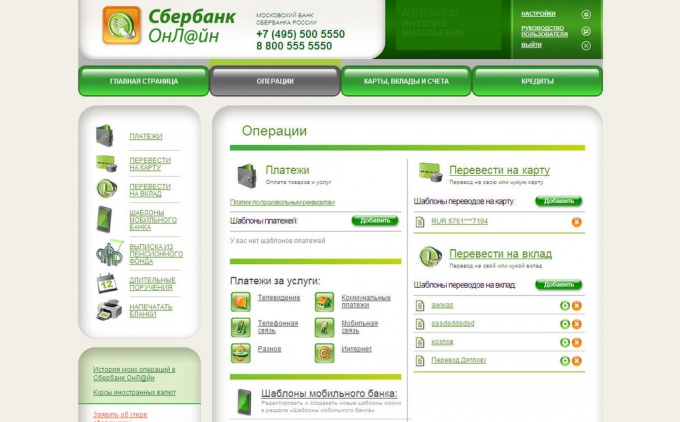
6
Select the Bank card will be debited. Fill out the form and required details of the operation. The system will ask for confirmation one-time password. After successful authentication to confirm the payment options, and then complete the payment. The payment result is displayed in the screen form "the result of the operation". If you need to print payment details click "Print" at the top of the page.
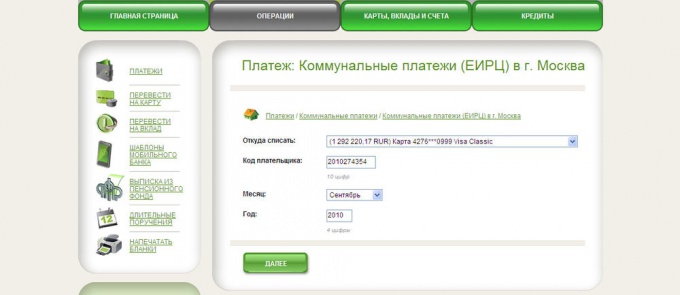
7
Payment crediting to the account of the payee not later than the next working day after payment. If the money is not credited to the beneficiary's account, check the payment status in the "History of operations in Sberbank Online". If the operation was not carried out, its status will be "Not accepted by the Bank. Try to repeat the transaction or contact support service of the savings Bank to clarify the reasons for the rejection of payment.
If the cell status is indicated "Executed", but the money is not received, contact the service provider.
If the cell status is indicated "Executed", but the money is not received, contact the service provider.
Note
Keep the list of passwords separately from the user ID and password. If passwords are compromised, immediately block them via support: +7 (495) 500 55 50, 8 (800) 555 55 50
Useful advice
On the connectivity business unit of the Bank and the terms of connection pre-check in the selected branch of Sberbank of Russia.











