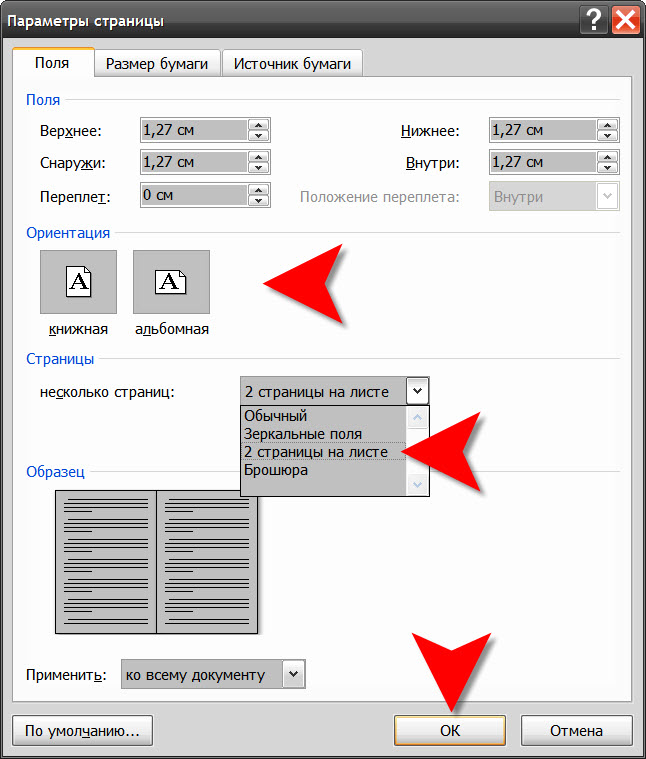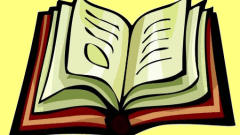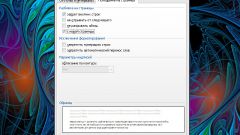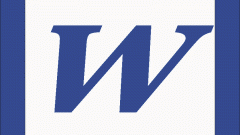You will need
- Text editor Microsoft Word
Instruction
1
Open in a text editor, a document page which is necessary to place two on the list - a dialog is started by pressing CTRL + O.
2
Go to the tab "Layout page" and open the drop-down list on the icon that says "Field" - it is placed here in the section "Settings page". The lowest item in the list called "Custom fields" - click it. In this way, a window opens with a more complete set of parameter settings page.
3
Select the method of placement of pages on a sheet of paper. The 'Fields' tab, which opens by default, divided into several sections. In the section "Orientation" placed in two locations of pages on the sheet of paper in portrait and landscape mode (or portrait and landscape). If you need to place two pages next, click "landscape" if one over the other - leave the "book".
4
Look in the "Page" drop-down list, put the next few pages. Open it and select "two pages per sheet". In the section "Fields", which placed first in this clutch, there will be changes in the names of the settings - set indents from the edges of the sheet and between pages on this sheet.
5
The default settings for the selected print format A4. If you are going to use to print two pages per sheet in another format, then click the tab "paper Size" and select the desired format in the upper drop-down list.
6
Click "OK" when all settings format will be installed.
7
Earlier than Microsoft Word 2007 versions access to all these settings is opened by selecting "Settings page" in the menu "File".