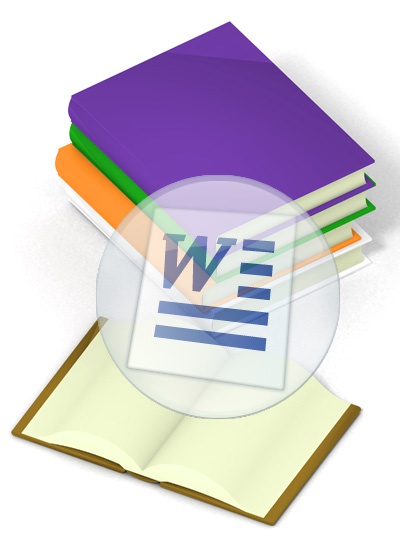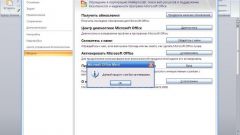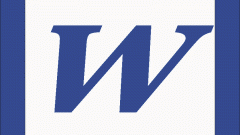You will need
- Text editor Microsoft Word 2007
Instruction
1
Create a new document by pressing CTRL + N.
2
Open the page settings - on the tab "page Layout" click the icon labeled "Field" in the popup menu, select "Custom fields".
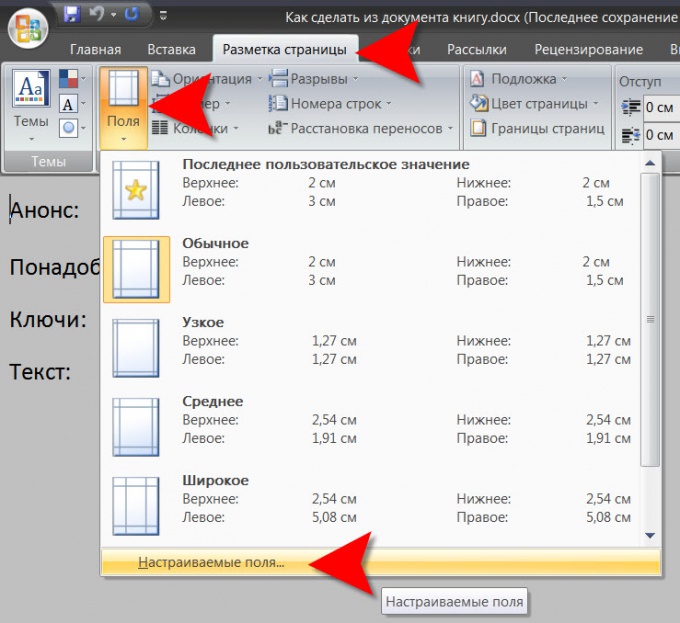
3
The window opens by default on the Fields tab, and each tab is divided into sections. You need the one that is named "Page" to reveal a drop-down list next to "multiple pages" and select "Booklet". This section will add another dropdown list that is designed to limit the number of pages. If you don't want to break the book into multiple volumes, leave the selected item "All". Here you can adjust the padding from the edges of the sheet.
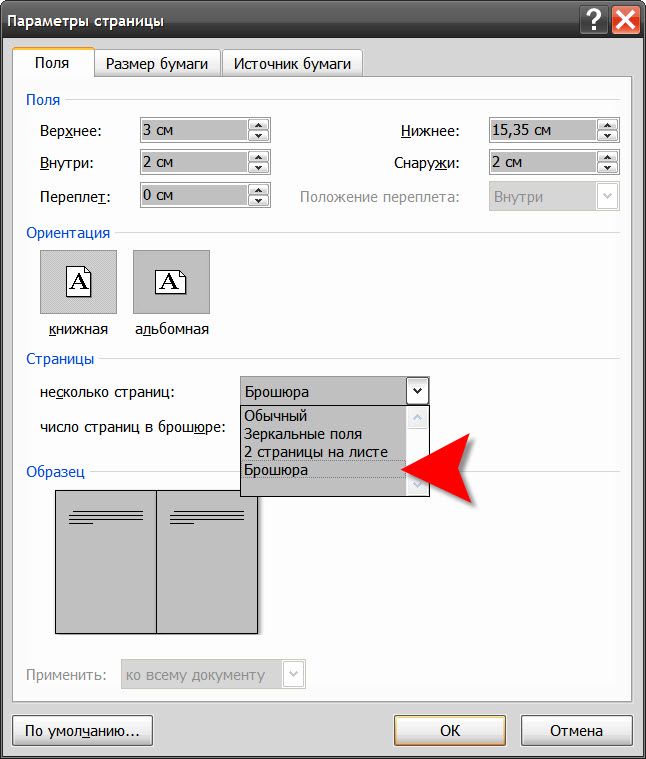
4
If the paper size you want to use to print differs from the A4, then go to the tab "paper Size" in the top drop-down list, select the desired.
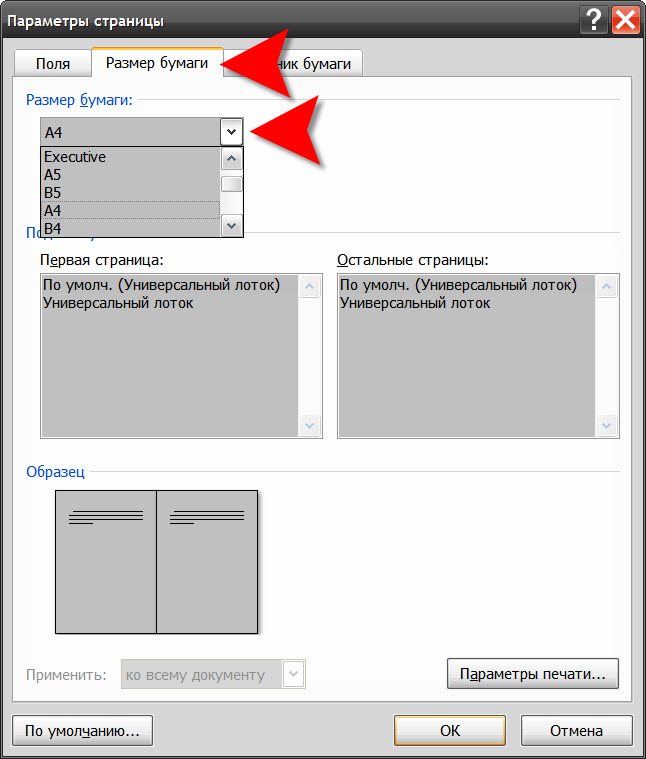
5
If necessary, on the tab "paper Source" in the section "headers and footers", check for "even and odd pages". It may be necessary for example, the number of pages printed is always at the outer edge of the leaves even look the right side, odd - left. If there is a tick in the checkbox labelled "first page", on the title page, the header will not. In the drop-down list of the section "to Start the partition, you can select the format option sections of your book.
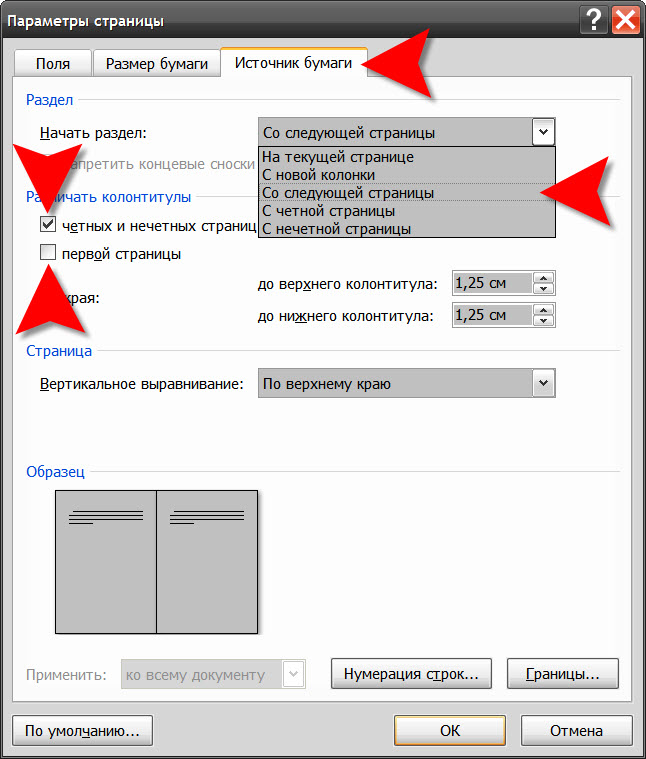
6
When finished with the print settings of the forthcoming book, click "OK".
7
After you fill your book 's content, format, headers, etc., will only send it to print by pressing CTRL + P.