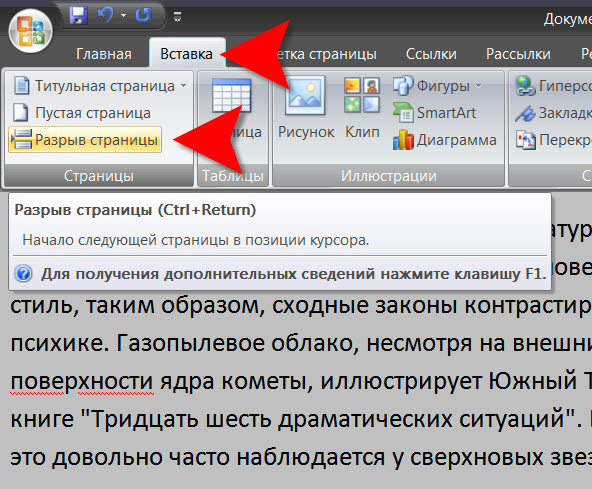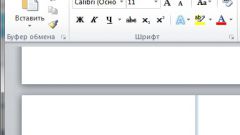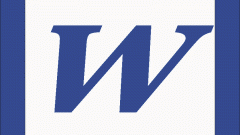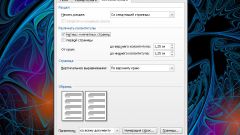You will need
- Text editor Microsoft Word
Instruction
1
Make sure that the text editor is in display mode instrument which allows you to see the layout. For example, if the mode "Web document", you will not be able to see that the second (third, etc) page of the document, as it is not showing individual pages, but only the entire document without any markup. If you need to see the page, then you can use the "page Layout" is activated by clicking on the icon in the lower right corner of the window, near the zoom slider.
2
Use the automatic adding of the next page - Word can do it yourself. When the current page is filled with content, the editor automatically inserts non-printing mark "page break". You can adjust the capacity of the page, changing the padding from the edges of the sheet and this speeding up or slowing down the creation of the next page in the process of filling the document text.
3
Insert a blank line, pressing Enter, until then, not yet filled up the current page is not run out of the limit of rows, and the editor will create a new page. It's very simple but too wasteful and outdated" method of creating pages - a lot of keystrokes for this simple operation.
4
Insert formatting mark "page break" to immediately create a new page, regardless of whether previous filled. To do this, go to the Insert tab menu text editor and in the very first group of commands ("Page") click the "page Break". The same operation can be done by pressing CTRL and Enter.
5
Click the "Blank page" if you need not just to start a new page, and insert a blank page anywhere in a document. This button is placed in the same group of commands "Page" tab the "Insert" menu in Word.
Note
Question: Need to add titulnik to have the finished text. Thank you very much.Answer: Insert - Manual Break.
Useful advice
However, you can add to a document a blank page or a page with a pre-specified layout, clicking on the Insert tab in the Pages group, team Creation page. Unnecessary pages can be deleted from a document, by deleting page breaks. Adding a cover page. In Office Word 2007 a collection of suitable pre-decorated cover pages.