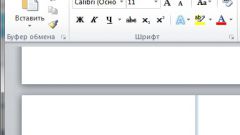Instruction
1
To work with text frequently used application Microsoft Office Word for tables, graphs and charts – Excel. Insert page numbers addressed by the example of these programs.
2
For the automatic insertion of page numbers in a Word document you want to work with headers and footers – an empty space located at the margin of the document. The main advantage of using them is that when you edit the text in the workspace data located in the header and footer will remain unchanged.
3
Open the document and click "Insert". Under "headers and Footers" click on thumbnail "page Number". In the drop down menu and submenu items, select the method of placing numbers on the page. Then you will automatically move to the editing mode of the header and footer. To get out of it, double-click in the workspace with the left mouse button.
4
To select the format page numbers (in Roman numbering, Arabic numerals or letters of the alphabet) or to specify which page should be started numbering, select the drop down menu "page Number" paragraph "Format page numbers". Additionally, in the opened window, enter any necessary changes.
5
To number pages in Excel document, also go to the Insert tab. Scroll to "Text" and click "header and Footer" to access the context menu. In the section "elements of the header and footer" click on the "page Number". Do not assign any values in the "&[Page]", simply exit the edit mode header and footer. In the process of placing data on the pages of the document numbering will be applied automatically.
6
The page numbers placed in the header or footer, will print in the same form in which they were inserted into the document. If you want to add numbering to the already printed document, you can use this same method. Create an electronic document with blank pages (no text), but assign automatic numbering. Place the sheets into the printer so that the existing text is at the top, and print a blank document with page numbers.