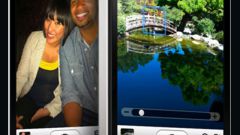You will need
- - Iphone
- - laptop/computer
- - USB cable to connect Iphone
Instruction
1
Connect your Iphone to your computer using a native USB cable. On the monitor will appear once the iTunes program. Close it not syncing the phone.
2
Wait until the monitor pop-UPS (if you have "auto start" for all connected devices). It should appear for 5 seconds. Check the box next to "always perform the selected action", was not on the box.
3
In the opened window can use two ways to upload photos. Select "Import pictures and videos". For this left mouse button double-click on this inscription. Will automatically start the import pictures and videos. To each photo you will be prompted to enter your notes.
4
To select the location of photos on your computer, click on the "Settings". In the opened window, set the desired paths for video and images. Also, specify the preferred name format for folders; choose what will be the file names: your keyword or source file name.
5
Save the changes made. After exiting the Settings window, click on the "Import" button. Photos and videos moved from Iphone to the computer space.
6
To move individual photos to the computer, use the startup option "open device to view files". In the new window double click on "Internal Storage" > "DCIM" > "file Folder". Select the photos you want, in the usual way, copy them to the desired folder.
7
If "auto start" is not activated on your laptop, proceed through My computer. Connect the Iphone, quit iTunes. Click "Computer", in the opened window please note the panel on the left. There are all the system, removable drives and mapped drives. Locate and open the Apple Iphone. Then proceed as described in step 6.