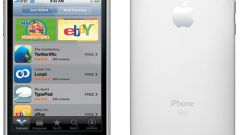Instruction
1
Use a usb cord to connect your phone to PC. After connecting, wait for the characteristic sound of a system that notifies about connection to computer new device. Wait until the system will determine the type of the connected device and will install the required drivers. After that you can work with the phone memory like a USB flash drive.
2
Open with Windows Explorer the folder of the connected phone. Locate the directory where the photos you want to copy on the computer. Select them, click on them with right mouse button and select "Copy". After that, open the Explorer folder on the computer where you want to place photos. Again click the right mouse button and select "Paste". Wait until the pictures will be transferred. In addition to the standard file Explorer, you can also use any other file Manager.
3
Also for transferring photos from phone to computer, you can use the official application that allows you to sync your phone with a PC. Typically, the disk with the program included in the mobile phone. After connecting the phone to the computer, launch the app. Select file Manager, it select the desired photos and copy them to a folder on the computer.
4
If you have no cord to connect the phone to PC, use infrared or Bluetooth adapter. Connect it to the computer. After that, select in the phone the desired pictures, press Options – > Send and specify which channel you will transmit infrared or Bluetooth. In the list of devices, select the computer and start the transfer process. Wait until all files are transferred.
5
If the photos are on the memory card, remove it. Then insert into the card reader of the computer, open the Explorer folder on the memory card, locate the desired photos and copy them.