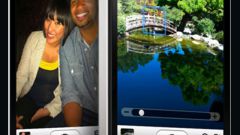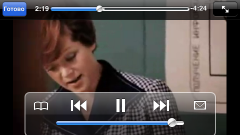Instruction
1
The program has custom settings and allows the user to personalize their interface. So, it is possible to set your pin number and to register the detected own rooms.
2
In order to transfer a file, open a list of folders of the iPhone. Open the folder in which is located the desired file, and select it. You will then be taken to another window where you will need to select the device to which you intend to transfer your file. Please note that music tracks you can transfer the formats .mp3, .wav and .aiff.
3
Choose a recipient for your files and send them. Don't forget that before sending files, you will need to enter a pin code for your device in case you put it. In principle, the function of entering the pin code can be disabled in the program settings. In the process of transmission on the display of the iPhone you will see the speed and percentage of transmission, as well as the total number of transmitted and transmitted files.
4
If the transfer does not occur, check to see if your iPhone and the device to which you are trying to transfer the record, if they are in Visible mode.
5
If you want to receive files, then all you need to do is submit a request to the reception file, and then tell the program which folder the recording should be retained. You can also opt not to accept the file.
6
In order to get out of iBluetooth, you can simply click on the cross to close the program. To run the program in background mode, click on the Home icon. A characteristic feature of the program is the lack of relationship with himself as a Bluetooth device. They are not recommended to include at the same time.
7
Although the program there is still quite a small period of time, and the company is not very Radel for its production (Apple was opposed to copyright infringement, which is essentially any file transfer), iBluetooth is improving before our eyes. So, if the first version of the program was unable to send photos at all, but now the transmission is practically without distortion.