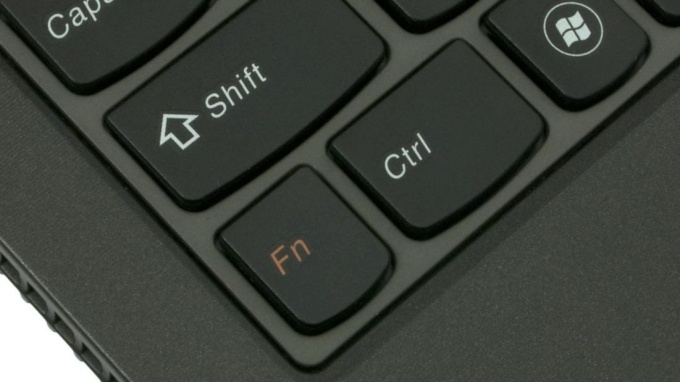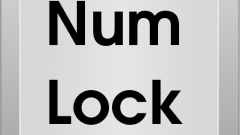On the keyboard of most laptops, ultrabooks and netbooks there is a Fn button, but unfortunately in the instructions to the gadget does not always have a description of its use and inexperienced users randomly clicking on it can accidentally disable the Bluetooth or wireless network, touchpad, switch to the numeric keypad with the main, and the user will think that the laptop is broken.
In fact, the Fn button gives you quick access to certain features and settings of your computer. We must remember that for quick access to settings or turn on/off the functions you just hold down Fn and simultaneously with the second key with the symbol function.
Look at the keyboard. In addition to letters and control buttons with symbols Enter the Shift. Ctrl, Alt, etc., on the keyboard you will find buttons with small icons, painted in the same color as the letters "Fn" (usually a more faded color than the other, used in the design of the keyboard). When pressed simultaneously with the Fn button, which shows the speaker you can control the switching on and off the sound by pressing Fn simultaneously with the button that shows the icon representing the Wi-Fi network, you can turn on and off the transmitter-receiver WiFi laptop, etc. works just as well to enable / disable the touchpad, sleep mode, screen brightness adjustment, and the transition to the digital keyboard (if the laptop keyboard is not full size).
You should understand the features that you can quickly manage by using the Fn button as to change the same settings in the operating system are often much harder and longer.
If the Fn key on the laptop doesn't work, then perhaps it is disabled in the BIOS. If not, will have to put special software that comes with Contreras model PC.
Example use of the Fn button: the photo shows that by simultaneously pressing the Fn and F3 enables and disables Bluetooth.