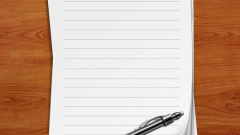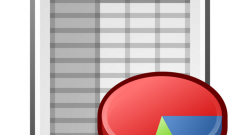Instruction
1
To remove page number from title page, first click the mouse on the "Insert" tab located on the left side in the top menu. Click the "page Number", which is located in the area called "Footer". Some users try to remove extra numbers through the "header" or "footer" but in this case, the numbering disappears immediately on all pages.
2
In the opened submenu choose where you want to put the page numbers, even if they already exist in the document, e.g., top, bottom or on the margins of the leaves. After that, the cursor is moved to the footer of one of the pages with stamped numbering. Note changing the upper menu.
3
In the "Options" area, put a tick in the paragraph "Special number on the first page". This option will help you to remove the page number from the title page, but the rest of the numbering from the second page onwards, will remain untouched.
4
There are other ways to remove the extra digits. For example, try just to click twice the mouse on the number on the first page. It will automatically open a menu where you can activate the "Special room", as described earlier. In addition, there is another interesting method that allows to remove not only the number on the first page, but also any object in the text, for example, the extra inscriptions or images.
5
Select the menu item "Insert" and "Shapes". In the list select the figure suitable form, for example, a rectangle, and place it in the appropriate place on the page. In object properties, select white color for contour and the entire fill. Now the page number, or any other object will be hidden behind the white piece and will not appear when you print the worksheet.
6
In older versions of MS Word (to 2007) to delete the number from the title page is slightly different. Click on the "File" main menu and select "page setup". After that open the tab called "paper Source". Scroll down until you find the inscription "to Distinguish header and footer" and tick the box next to "First page". After this number the first page be deleted, but the numbering will continue from the number "2" on the second page.