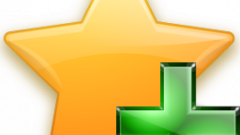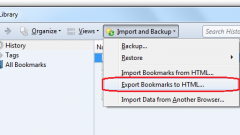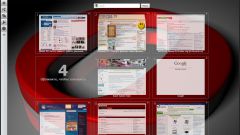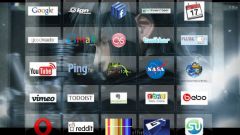Instruction
1
Browser MozillaFirefox, there is the possibility to create a backup copy of the bookmarks with a few clicks of the mouse. To do this, start the browser and in the top menu bar select "Bookmarks". Click with the left mouse button on the item "Show all bookmarks" or press Ctrl, Shiftи B. Opens the dialog box "Library".
2
In the opened window, in the top menu bar, select "Import and backup" and select "Backup". Save the bookmarks in a folder, which then can easily be found. A file with the default bookmark is named bookmarks-[year]-[month]-[number].json. Do not save bookmarks on the same drive where the operating system resides – in the event of an unforeseen need to reinstall the bookmarks will be lost.
3
To recover bookmarks that were previously stored on the hard disk, open the window "Library" as described in first steps. In the menu "Import and backup" select "Restore" from the submenu, specify the desired file name. If you have not reflected the list of copies of the bookmarks, click "Choose file" and browse to the desired file. Close the window "Library".
4
If you have stopped to display visual bookmarks (option available in addition to Yandex.Bar), make sure that the Supplement is not disabled. To do this, in the top menu bar of the browser, click "Tools" in the drop-down menu click on "add-Ons" or hit Ctrl, Shift and A.
5
In the window that opens, navigate to "Extensions" and wait until will be displayed the entire list of add-ons. Find the Yandex.Bar and make sure that the Supplement actively. If not, click "Enable" and restart the browser. If visual bookmarks still do not appear, then return to section "Extensions".
6
Click "Settings" in the line Yandex.Bar will open a new dialog box. Go to the "Settings" tab and under "Miscellaneous" set the marker in margin next to the line "Show visual bookmarks when you open a new tab or window". Click OK to the new settings took effect.