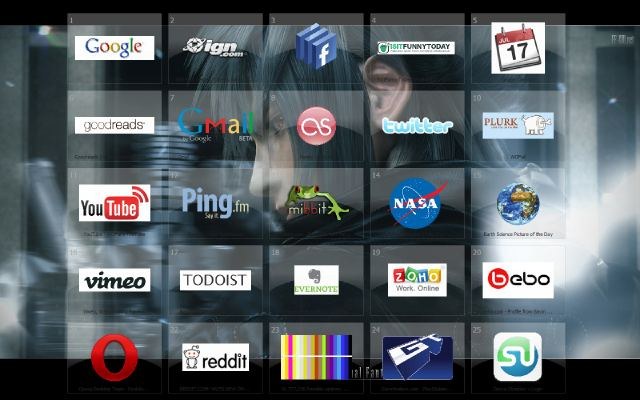Instruction
1
Activate the Opera Link feature, which allows to prevent the loss of the bookmarks and allowing you to restore lost speed dial of the browser. To do this, access the main system menu by pressing the "start" button and click "All programs." Start Opera and open menu "File" of the upper service panel of the application window. Specify the command "Sync" and apply the check boxes for the fields desired options.
2
Create a new account. Fill out all fields of the registration form and click "Enter". After that, all browser bookmarks, and Express panel Opera can be restored at any time by enable Opera Link.
3
Restore the speed dial in manual mode. To do this, call the Configurator browser:opera:config#Sync Client State Speed Dial.Change the values of the parameters of the Sync Client State Speed Dial and Sync Client State Speed Dial 2 to 0 and click the "Save"button.
4
Enter znacheniya:config#Last Sync Usedв Configurator browser and change the value of the Sync option Last Used also to 0. Confirm applying the changes by clicking "Save".
5
Follow the alternate method data recovery Express panel of the Opera browser in manual mode. To do this, locate the files in the Express-panel, continuing in pageimages:UsersUser имя_пользователяAppDataRoamingOperaoperaи save them by creating a copy of the information on a removable media or backup partition of the disk.
6
After the disappearance of the Express panel or reinstalling browser will restore the data file speeddial.ini in the specified folder from backup. Confirm the selected action by pressing the "change" button in the request window system and restart the browser to apply the changes.