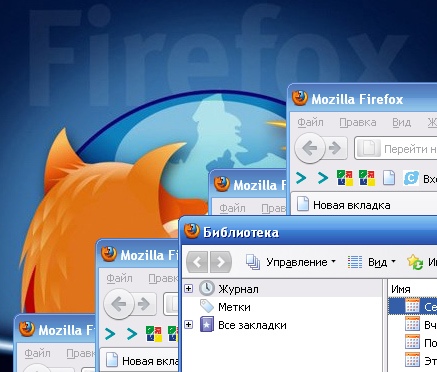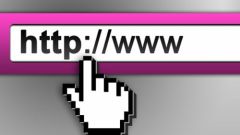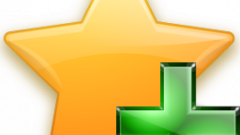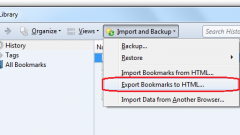You will need
- - bookmark backup;
- browser Mozilla Firefox.
Instruction
1
Open the Firefox browser and look under the top menu "Bookmarks". Select the menu item "Show all bookmarks" and click on it. The same effect happens if the browser is open, simultaneously press the key combination "Ctrl + Shift + B". On the screen appears a new window "Library" that contains the necessary tools for managing bookmarks and showing their structure.
2
If you had to completely replace the existing bookmarks saved, you must go to the menu item "Import and backup". It is located at the top of the new window and contains the following items:
- Backup
- To restore (has sub items)
- Import from HTML
- Export to HTML
- Backup
- To restore (has sub items)
- Import from HTML
- Export to HTML
3
Select "Restore", then window opens on the right, where you will see the following options: restore from a backup your browser bookmarks on a certain date or restore from your file. In the latter case means that the user has a backup of your bookmarks in JSON format. If not there, you have to choose the first option, where the preference should be given to the nearest date of the archive. Automatic backup of bookmarks, by default, be program every day.
4
By selecting the desired item (or putting the path to your backup file), confirm that you want to replace existing bookmarks (the screen will display the message "All your current bookmarks will be replaced with bookmarks from a backup. Are you sure?")
After the procedure, you will see the bookmarks from the backup in their original places, and their structure can be viewed by repeating steps from step 1.
After the procedure, you will see the bookmarks from the backup in their original places, and their structure can be viewed by repeating steps from step 1.
5
The variant of restoration of bookmarks using import from HTML file (menu "Import and backup", the item "Import from HTML"). In this case, you must export bookmarks to HTML, saving the file in a place accessible to you and, if necessary, to restore already through it. However, this possibility exists only in the presence of the specified file, and is not suitable in cases of sudden failures.
Useful advice
For any upcoming manipulations with the operating system and reinstall the software, it is recommended to create a backup of your bookmarks in the browser using the menu "Import and backup", subparagraph "Backup".
To store the backup files of bookmarks, it is better to use portable drives, or flash drives. They will not fail in situations where the local computer for some reason lost the data or not workable.
To store the backup files of bookmarks, it is better to use portable drives, or flash drives. They will not fail in situations where the local computer for some reason lost the data or not workable.