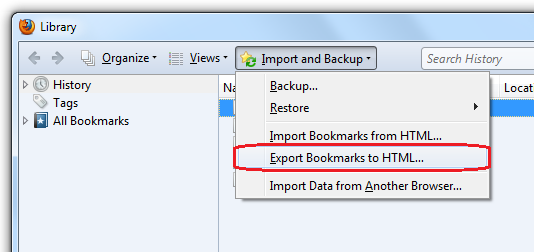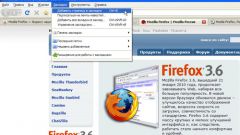Bookmarks in Mozilla Firefox and the method of their storage
Mozilla Firefox on the January 2014 covers about 28% of all users of Internet resources, and the speed it comes on the heels of its closest competitor. To ensure the speed of the browser storage of all data is implemented through the database in the form of a profile (set of files) for each user. The default profile is created at the time of first entrance in the Opera, but you can add others using the Profile Manager.
If you are interested in bookmarks in Mozilla Firefox, the location depends on the version of your system. For WindowsXP the path to the folder with the bookmark looks like "C:\Documents and Settings\Username\Application Data\Mozilla\Firefox\Profiles\nazvaniya.Default for Windows7 and Vista - like "C:\Users\Имя_пользователя\AppData\Roaming\Mozilla\Firefox\Profiles\название_профиля.default". The name of the profile - a set of random numbers and letters.
A set of files located in the profile folder that has the extension. sqlite is the SQlite database elements with which the browser is running. By their names it is easy to determine what elements they contain - the file will have the name of places.sqlite and contain information not only about the bookmarks, but also about the visited sites. Files signons.sqlite and key3.db responsible for your passwords and encryption in the file formhistory.sqlite stores all data for auto-filling of forms on websites where you subscribe to this function and search queries, logins, registration details and other such information.
What to do with bookmarks?
If you want if you reinstall the browser on the same operating system to save all your previous settings, copy the profile folder before the uninstallation of the old version. After installing the new version of Mozilla Firefox, paste the profile folder into the same directory where it was. The Profiles folder likely already contains a folder with svejesobranna the default profile. If the names are the same, just replace the new folder to the old one, if not, rewrite the name of an folder, delete it and rename the folder with the old profile.
If you install Mozilla Firefox after the default browser was Internet Explorer, the program will automatically offer you to import all the bookmarks. This will allow you to save all information and not to transfer it manually. In this case, information about these tabs, also written in the profile.
If you want to backup your browser's bookmarks, there is an automatic tool for Firefox export bookmarks - this will create an HTML file that then allows you to import bookmarks from any other browser in any version of Firefox.