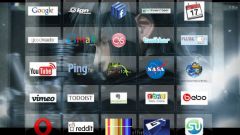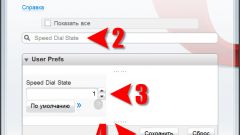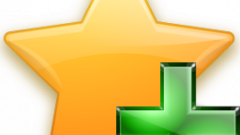Instruction
1
On the next run after a bad shutdown of the browser will show a dialog box which will offer you a choice of four versions of the resume - check the box next to "Continue." and click "Start".
2
If we use the variant described in the previous step, for some reason failed and the browser is already running, try "manually" to save information about open in a previous session tabs. It is stored in a temporary file called autosave.win.bak. To reach it, you will need a file Manager - Windows Explorer. Run it by pressing shortcut keys Win + E. Then open the Opera menu, under "help" select "About". The browser will create a new page with information which indicated and placement of his work files.
3
In the section "Paths" page "About" find the line "Saved session" and copy the contained file address. Look it can, for example, like this: D:UsersBananaAppDataRoamingOperaOperasessionsautopera.win.
4
Switch to the "Explorer" window and click the address line in free text the location to get the ability to edit its contents. Paste the address and remove from it the name of the file (autopera.win), leaving only the path to the folder. Press Enter, file Manager displays the objects in that folder.
5
Delete the file autosave.win, and the name autosave.win.bak remove the last four characters (.bak). Then close and re-open Opera. The likelihood that present in previous browser session tabs will be restored as a result of these manipulations is very high.
6
Tabs can be unavailable and off the display of the panel on which they are placed. This problem is very simply solved through the Opera menu. Since the button to access this menu in such a situation is also not displayed, open it by pressing Alt. Then go to "toolbars" and check the box next to "tab Bar".